Cross Probe is used to help locate items from one design in another. This is often useful between a Schematic and PCB. It can also be used to drive PCB editing operations from the Schematic.
Shortcuts
Default Keys: None
Default Menu: Edit
Command: Cross Probe
How To Use This Option
Cross Probe works by broadcasting the names of selected items in a source design to all other open designs. For example you could have a Schematic and a PCB open and, in cross probe mode, select components in the Schematic to select the same named components in the PCB.
As with other latch mode commands, Cross Probe can be used either on the current selection (in which case the Probe action is carried out once), or with nothing currently selected (in which case Cross Probe is latched, allowing you to select a number of items to probe in succession).
The items you can Cross Probe are:
- Components
- Component Pins/Pads
- Nets
- Testpoints
- Star Points
The action taken in the each target design depends on the mode in which this design is currently operating. If this mode (the target mode) is the default Select Mode, items in the target design are simply selected. This allows you to use Cross Probe to help you browse the target design to locate items of interest. This is described in more detail below under Finding Items. If the target mode is an interactive editing mode such as Place, selecting items in the source design will actually locate the corresponding items in the target design and allow you to place them. This is described in more detail below under Editing Items.
Finding Items Using Cross Probe
Perhaps the most common use of Cross Probe is to help you locate or view items in one design when you only really know your way around the other one. For example, you may be familiar with the location and arrangement of the components in the Schematic, but you need to find the corresponding components in the PCB design.
Firstly, open the two corresponding designs. Cross Probe locates items by their type (e.g. component, net) and their name. It will actually probe between any two designs, but the source and target designs would often be the matching Schematic and PCB for the same circuit. It would be wise to apply any outstanding back annotation or design changes should be applied before using Cross Probe, otherwise the wrong items may be found because the names have not been synchronised.
For ease of viewing, arrange the two designs side by side on the screen. Cross Probe will if necessary Pan or Zoom the target design to show the item being probed, but it makes sense to be able to see the whole of the target design so you can see what is happening. There is a setting on the Options | Interaction dialog which sets Cross Probe to bring the target design to the front if you wish.
In the source design, choose Select Mode and make sure nothing is selected. Use Deselect All from the shortcut menu if necessary, or just click in space. Now choose the Cross Probe option. The cursor will change to show that you are now in Cross Probe mode. As you select on items in the source design, the matching item will be selected in the target design, as shown in the picture below:
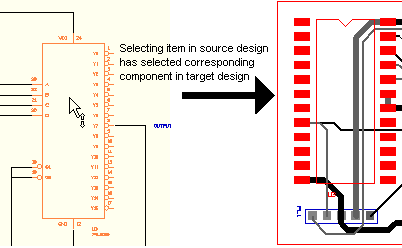
Editing Items Using Cross Probe
Using Cross Probe to edit items is very simple and yet extremely powerful. It provides you with the capability for engineer driven layout, for example allow the engineer to place critical components on the layout before passing the design onwards for completion.
It operates in the same basic sequence as for simply selecting items. Open the two designs (Schematic and PCB) that you wish to Cross Probe. Arrange the two windows so you can see what you are working on. In the target design, select the mode you wish to use. For our example, we will use Place to allow us to place components on the PCB by selecting them from the Schematic.
In the source design, make sure nothing is selected, and then choose the Cross Probe option. The cursor changes to show you that Cross Probe mode is operating.
Next, on the Schematic, find the first component you wish to place, and select it. The corresponding item in the PCB design will be picked up so you can place it in the desired location. Once the component has been placed, return to the Schematic and select the next component to be placed. This can be repeated for as many components as you wish to place.
As well as placing components, this powerful feature can be used for many other operations, for example to Autoroute selected nets, or to mirror a whole group of components to the other side of the board.
Selecting Multiple Items
As well as Cross Probing individual items, you can also probe multiple items using the normal selection mechanism.
To Cross Probe all the items in a given area, use Frame Select. Cross Probe will happen as soon as the frame select is complete.
To Cross Probe a particular set of components, use Control Select or Shift Select to extend or modify the selection. When you have selected the desired set, simply Select one of the items already selected, and the Cross Probe operation will happen.
Online Cross Probe
There is a setting on the Options, Interaction dialog named Online Cross Probe. Enabling this setting causes a reduced down version of Cross Probe to be performed automatically when an item is selected.
Online Cross Probe will only select matching items in another design if the design is already open and the matched item has been placed. Additionally, none of the Find settings are used for Online Cross Probing.
Using A Select Mask
Use the Select Mask bar to specify a mask to control what items are selected when clicking and using frame select in Cross Probe Mode. Enable a named mask to use instead of the normal “Selectable” settings in the Colours dialog pages. The cursor will change to indicate that a mask is being used.
Cross Probe When Items Are Already Selected
If you choose the Cross Probe option when there are already items selected in the source design, then Cross Probe will operate as a single shot action. The program will not stay in Cross Probe mode once the probe action has been carried out.
Related Topics
Interaction Options| Latch Mode| Selecting Items| Select Mask| Synchronise Designs