Used whilst editing shapes, schematics connections or PCB track paths, to change which segment you are currently editing.
Shortcuts
Default Keys: None
Default Menu: None
Commands:
Edit Segment First
Edit Segment End
Edit Segment Next
Edit Segment Previous
Locating this option
Available from: Context menu > Edit Segment option
What Is A Track Path?
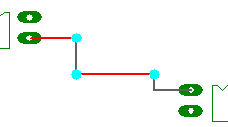
A track path is a series of tracks that are joined by vias, where the vias only have two tracks attached to them. In the diagram above, all four tracks form part of the one track path. When using Edit Segment to change segments the whole track path is treated as one long track.
How To Edit A Different Segment
During Edit Shape or Edit Track you can right click to use the context menu. From this menu select Change Segments to use a context sub-menu. From this sub-menu select Edit Segment to be presented with the following sub-menu:
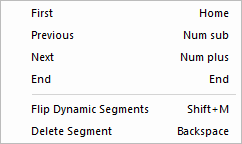
Select the required option to change the segment you are editing as follows:
First - Change to edit the first segment in the shape or track. If the track is on a track path then edit the first segment of the first track on the path.
End - Change to edit the last segment in the shape or track. If the track is on a track path then edit the last segment of the last track on the path. If you are currently adding a new shape or track, then a new segment is started at the end of the it.
Next - Change to edit the next segment in the shape or track, i.e. the one after the segment you are currently editing. If the track is on a track path and you are editing the last segment on anything but the last track, then the Next segment will be the first segment of the next track in the path.
Previous - Change to edit the previous segment in the shape or track, i.e. the one before the segment you are currently editing. If the track is on a track path and you are editing the first segment on anything but the first track, then the Previous segment will be the last segment of the previous track in the path.