Split power planes are generally used where two or more different nets are required as a single negative power plane, typically these might be analog and digital ground. The components in the design would be placed such that those which used the same power supply would be in the same area of the board. The power plane is then split between the two signals.
Creating Split Planes
There are 2 methods for achieving split planes:
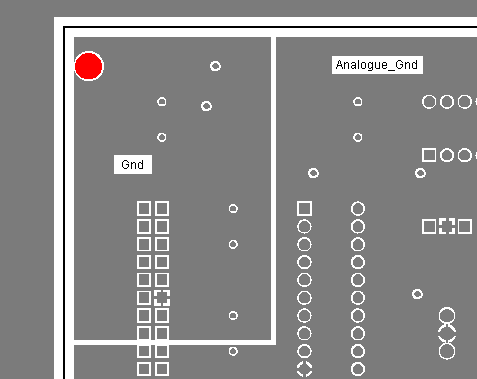
If the plane should largely carry one signal, with only a small area (or areas) carrying a different signal. Then the plane layer should be defined as a normal power plane with a defined power plane signal for that layer. The area carrying the other signal is then specified using a template. The template defines the gap between the signals.
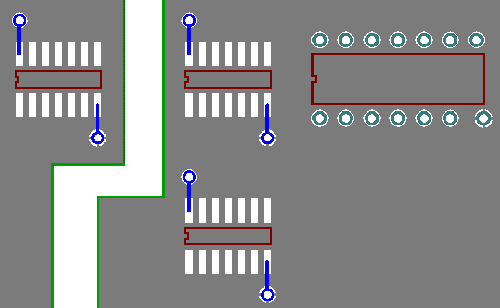
If the plane requires a number of areas with different signals, with possibly large areas with no copper, then define the layer as a power plane, but with no signal assigned to it. Templates added to this layer define the signal areas, the rest of the plane contains no copper.
Templates added to a layer that have been given a Bias of Power Plane in the Layers dialog should NOT be poured. If you try and do this, a warning message is displayed.
If you want to form a gap in the plane, for example under a component, use an Area shape with the Power Plane Avoid option set.
Plotting Split Power Planes
Because you have defined the layer as a Power Plane in the Layers dialog of the Technology, you will process this layer in the normal way as you would any other power plane. This can be be done because the Template has not been poured. By using Unpoured Templates on a power plane layer, Pulsonix knows how to treat them and will use the Copper Pour rules and Thermal rules defined in the Technology.
Additional Considerations
Design Rule Checking and Net Optimise understand split planes and allow you to correctly complete the design.
Related Topics
Insert - Template | Technology - Layers | Technology - Copper Pour Rules | Technology - Thermal Rules | Design Rule Check | Net Optimise | Power Plane View | Properties - Area