Menus used while adding schematics connections. Use this option to start or end the connection on a new single terminal symbol of a particular type.
Shortcuts
Default Keys: None
Default Menu: None
Commands:
End Connection On Connector Pin
End Connection On Signal Reference
End Connection On Net Label
End Connection On Page Link
End Connection On Testpoint
End Connection On Branch Point
End Connection On Bus Reference
End Connection On Block Port
End Connection On None
Locating this option
Available from: Context menu > End Connection On option
How To Use The ‘Start / End Connection On’ Menu
During Insert Connection before starting the connection you can right click to use the Start Connection On option , and after starting the connection you can right click to use the End Connection On option on the shortcut menu. You will be presented with the following sub-menu:
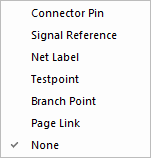
-
Connector Pin - Use to add a connector pin. Displays the Insert Connector Pin dialog to choose which connector part and which pin number to use.
-
Signal Reference - Use to add a signal reference. Displays the Insert Doc Symbol dialog to choose which signal reference to add (unless this net already has a signal reference it can copy). Use this to add symbols to indicate the use of the net, e.g. a ground symbol indicating it is the GROUND net. Signal Reference symbols are created as a type of Documentation Symbol.
-
Net Label - Use to add a Net Label. Displays the Insert Net Label dialog to choose which Net Label to add. Net Labels are created as a type of Signal Reference Documentation Symbol.
-
Testpoint - Displays the Change Testpoint Symbol dialog to choose a symbol or part to use for the testpoint (unless a testpoint with the default name has already been added to the design, which it can copy). A unique testpoint name will be allocated by the system and attached to the symbol’s pin. Use this to indicate that a testpoint needs to be added to this net when Translate to PCB is performed.
-
Branch Point - displays th Insert Doc Symbol dialog to choose which Branch Point symbol to add.
-
Page Link - Use to add an off page connector symbol. This is used to show that the net continues on another page. The page link can be used to quickly jump to the indicated page (i.e. make the page current).
Page Link symbols created as a type of Documentation Symbol.
First Displays the Insert Doc Symbol dialog to choose which doc symbol to use (unless this net already has a page link symbol it can copy).
Then displays the Insert Page Link dialog to choose which page to link to.
-
Bus Reference - Use to add a bus reference. Displays the Insert Doc Symbol dialog to choose which bus reference to add. Use this to add symbols to indicate the nets range on the bus, e.g. ‘A[1-3]‘. Bus Reference symbols are created as a type of Documentation Symbol.
-
Block Port - Displays the Insert Doc Symbol dialog to choose a doc symbol to use for the block port. A unique port name will be allocated by the system and attached to the doc symbol’s pin. Block Port symbols created as a type of Documentation Symbol.
-
None - No new item to start/end the connection from, allows you to pick an item from which to start/end the connection.
-
Change Page Link - Only available when you are already starting or ending on a page link. Use to change the page the link is referencing.
-
Change Doc Symbol (or change one of the other item types) - Only available if you are currently starting or ending on a documentation symbol. Use to re-enter the relevant Insert dialog in order for you to change the symbol or connector that is used.
-
Change Name - Only available if you are currently starting or ending on a testpoint. Use to change the name of the testpoint.
-
Change Testpoint Symbol - Only available if you are currently starting or ending on a testpoint. Use to change the testpoint symbol or part being used.
-
Mirror - Mirrors the new symbol you are adding.
-
Rotate One Step - Rotates the new symbol you are adding by one Rotation Step.
Related Topics
Insert Page Link | Insert Signal Reference | Change Testpoint Symbol | Insert Connection | Insert Connector Pin | Insert Doc Symbol | Edit Connection | Interactive Options | Translate to PCB | Documentation Symbol Type