The Auto Footprints option allows the defined set of Footprint Rules to be applied to the components in a PCB design. This is used to identify, report and, if required, update to, the appropriate footprints as directed by the rules.
Shortcuts
Default Keys: None
Default Menu: Tools
Command: Auto Footprints
Locating this option
Available from: Tools menu > Auto Footprints option
How to use this dialog
The Auto Footprints option is available from the Tools menu, Auto Footprints. The dialog is split into two tabs; Run Now and Footprint Rules.
Run Now Tab
The Run Now tab is used to set the options that will be applied when the Footprint Rules are run from the Auto Footprints option.
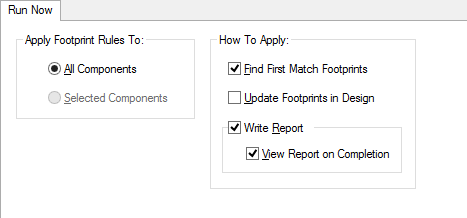
Apply Footprint Rules To
Choose between All Components in the design or just the currently Selected Components in the design.
An individual component may be locked against having its footprint auto-selected by Footprint Rules by deselecting the Allow Automatic Changes option in the Component Property dialog
Note, the Footprint Rules may be applied to an individual component in a design at any time by showing the Context Menu and selecting the Auto Footprint option.
How To Apply
Even if a component’s current footprint is valid according to the rules, checking the Find First Match Footprints option will identify and select the first matching one by applying the rules to footprints in precedence order from the Footprint Rules table.
The Update Footprints in Design enables you to apply the Footprint Rules when the Run button is clicked. With this option left unchecked and with the Write Report option checked, you can run a ‘what if’ analysis on the design and view the report to see what effect the Footprint Rules would have if they were applied.
The Write Report option enables a report to be written showing the results of running the Footprint Rules on your design when the Run button is clicked. Use the View Report on Completion check box to view the report after the Run button is selected.
Select the View Report on Completion option to show the generated report on screen immediately after the option is run.
Report Content
The report will detail the effect of applying the Footprint Rules to your PCB design.
If the Update Footprints in Design option is not checked the report will show what will happen if it is checked.
When it is checked, the report title will change to Auto Footprints - Update rather than Auto Footprints - Check and the additional line UPDATING Footprints to comply with rules will also be shown. The reported footprint changes will be applied to your design and the number of footprints changed will be shown.
The main body of the report is divided into three section as shown below:
Components matched to Footprint Rules
-------------------------------------
Component: U1. Rules found match, Retain footprint SOIC8_BOT45
Component: U2. Rules found match, Replace footprint SOIC8_BOT with SOIC8_BOT45
Components NOT matched to Footprint Rules
-----------------------------------------
Component: U3. Rules did not find match, Retain footprint SOIC8
Components excluded from Footprint Rules
----------------------------------------
Component: U4. Rules ignored, Retain footprint SOIC8_BOT
The Components matched to Footprint Rules section shows those components for which the Footprint Rules identified a valid footprint while the Components NOT matched to Footprint Rules section shows those for which a valid footprint failed to be identified. The Components excluded from Footprint Rules section shows those components which are locked against being changed by the Footprint Rules.
A line is shown under the appropriate section, for each component in the design (or selection), detailing if and how its footprint is affected.
Footprint Rules Tab
For convenience, the Footprint Rules tab from the Technology dialog is duplicated on this dialog.
Running the Rules
Once the desired options have been set, use the Run button to apply the Footprint Rules.
To save changes to the options without applying the rules use the Apply button.