The Net Class Level Spacing Rules dialog is used to define the minimum spacings between items on a net using the named Net Class and all other design items. No other spacing rules other than for Net Classes can be changed in this dialog.
If you are not using Net Classes in your design but are instead using Attributes then you will not be able to define or change the spacings on this page.
A detailed description of how spacings are determined is given here.
Shortcuts
Menu: Setup
Default Keys: T
Command: Technology
Locating this option
Available from: Setup menu > Technology > Spacing Rules - Net Class Level page
Using the dialog
The Net Class Level Rules define the minimum spacing between items on a net using the named Net Class (columns in the grid) and all other design items (rows in the grid). Select the required Net Class from the drop down list. All spacing rules changed will now be applied to that Net Class.
The net class level spacing values are presented in a grid, allowing you to easily change the values directly. Click on the text of the value you wish to change, and edit the text to show the required value. You can also take the value from one cell and apply it across the whole row, down the whole column, or to all the cells of the whole grid, by pressing the right-hand mouse button and selecting the required option from the context sensitive menu. Greyed out cells cannot be changed because they are not relevant to this level.
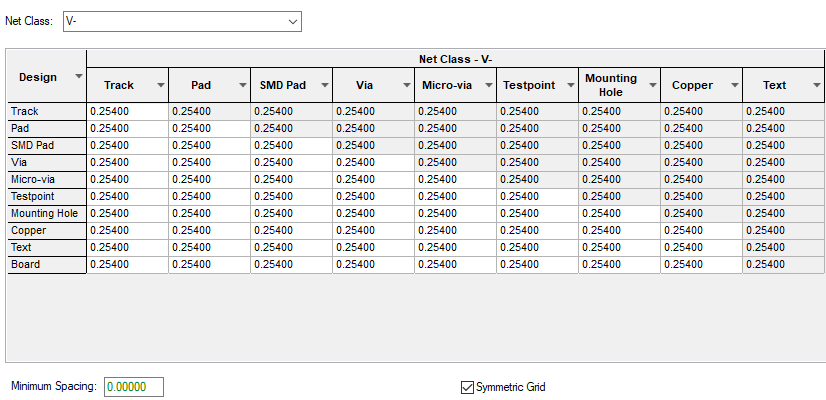
Note that these spacings are not reversible. For example, you can have a different spacing between Pads using the Net Class and Tracks on another net, and between Tracks using the Net Class and Pads on another net. When two explicitly assigned values could apply, the largest is used.
Colour Coding For Spacings Grids
The grid is colour coded to show what values apply:
Black for inherited Design Level
Green for Minimum Spacing
Blue for an explicit value
You can change a value back to the default by selecting the value in the grid and deleting it. An explicit value can be removed by deleting it.
Minimum Spacing
If no explicit value has been assigned to a spacing, the Design Level spacing is inherited. There is also a Minimum Spacing, which will be applied if the inherited value is smaller.
Symmetric Grid
The Symmetric Grid check box allows you to define a symmetric grid (meaning each type pair is the same - Pad to Track equals Track to Pad spacing). You can therefore only edit the bottom left section of the grid, and values are mirrored in the top right section. If you want to break the symmetry, you must first uncheck this box.
To assign an explicit value, edit the appropriate cell in the grid. You can assign an explicit value less than the Design Level value if you wish.
Export and Import CSV
Use the Export CSV button to export the data in your PCB design into a CSV format file. Using the Export CSV option will provide you with a formatted template ready for you to edit in your own data.
Use the Import CSV button to import data back into the PCB design using a CSV format file.
The data in the file represents a spreadsheet of dialog contents with the data headings along the top row.
Units
The Units button allows you to locally switch between Metric and Imperial units whilst in this dialog. Once the dialog is closed, the units revert back to the original design units. If switching to different units to the design units, the value typed will be converted when you next enter this page.
Disabling Net Class Level Spacing Rules Types
You can disable Net Class Level Spacing rules if you do not use Net Classes in your design and this dialog is not relevant. Use the [Options - General
- Spacing Rules - Net Class Level Enabled](../../Design-Settings/idh_design_settings_general.md#spacingrules). Unchecking this option will remove any Net Class Spacings and not show the Net Class Level page on the Technology dialog.
Linked Types
These are enabled using [Options - General
- Spacing Rules - Enable linking of types](../../Design-Settings/idh_design_settings_general.md#spacingrules). When this is done, some rows and columns on the spacing grid will disappear (provided the spacings are the same), and the values are linked together. You can show the hidden values by unchecking the appropriate options which appear under the spacing grid. You can link Pad - SMD Pad, Via - Micro-via, Track - Copper.
Related Topics
Technology Overview | Spacing Rules Overview | Design Level | Match Pair Level | Check Spacing Values | Importing Class To Class Spacings | Design Rule Check | Nets Page | Using Spacings By Area | Export CSV | Import CSV