Use this to reposition either end of a Text Callout. This is a special mode that forms part of the Move mode.
Place Callout Text is entered when moving (or dragging) the text on a callout.
Place Callout Pointer is entered when moving (or dragging) the pointer end of the callout line. This can be optionally attached to a design item.
Shortcuts
Default Keys: None
Default Menu: None
Command: Move
Locating this option
Available from: context menu > Move option
How to reposition the end of a Callout
Use the mouse to drag, or use the Move mode to move, the text part or pointer end of a callout. The end of the callout you pick will attach itself to the cursor and you can then move the mouse to alter the length of the callout line.
When you are moving the pointer end of a callout you can attach it to a design item, like a component for example. To do this make sure the Attach Callouts option is checked on the shortcut menu and left click on the item you want to attach the callout to. Shift pick on a shape will attach the callout to the nearest point on a shape.
To unattach a callout from a design item, attempt to drag the attached end near the arrow or pointer and you will get the following message.
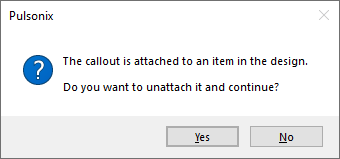
Press Yes to unattach the callout and allow the pointer end to be moved.
How To alter the Callout appearance
Use Colours - Doc Shapes to change the colour of callouts.
Use Properties - Callouts to alter the callouts layer, styles, appearance and text contents.