This dialog is used when when you are importing Integra Projects. It will create both the PCB and schematic designs It enables you to change the default name that you want the imported designs to be called. You can also choose to use a technology file to base the design upon.
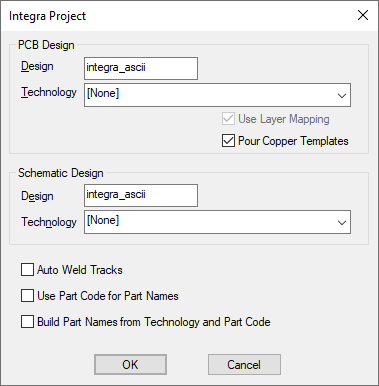
PCB Design
Design This is the name that will be used as the basis of the filename when you save the PCB design.
Technology This drop down list can be used to choose a PCB technology file to base the imported design on. You can select [None] to specify no technology.
Use Layer Mapping
If you have selected a technology you can use check Use Layer Mapping which will allow you to map the other EDA systems layers to the Pulsonix layers specified in the technology files. If this is checked then Layer Mapping will be activated before the import starts.
Pour Templates
Check this option if you want the templates to be poured after the import. Integra designs do not hold the poured copper.
Schematic Design
Design This is the name that will be used as the basis of the filename when you save the Schematic design.
Technology This drop down list can be used to choose a Schematic technology file to base the imported design on. You can select [None] to specify no technology.
Other Switches
Auto Weld Tracks
Sometimes when tracks/connections are imported they do not always exactly start or end at an appropriate connect point. Check Auto Weld Tracks to try and force them to start or end on a connect point.
Use Part Code for Part Names
Use this switch if the design ASCII file uses Part Codes rather than Part Names. The use of this switch will depend on how the file was created in ASCII. If the results are not what you expect, use this switch or the one below.
Build Part Names from Technology and Part Code
Use this if you wish to use a combination of the Technology attribute and Part Code attribute as an alternative to the Part Name. This is the same as the Use Part Code for Part Names switch but adds the Technology attribute to the name.