This dialog lists all the Group Names within the design. You can define group names using this dialog before you use them.
Shortcuts
Menu: Setup
Default Keys: T
Command: Technology
Locating this option
Available from: Setup menu > Technology > Naming > Group Names page
Using the Group Names dialog
On selection, the existing Group Names for the Technology being used will be presented.
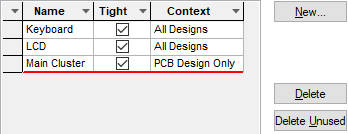
Group names are added when you use the interactive Group option within the design.
Navigation
The buttons to the right side of the dialog are used to navigate the grid, the general common buttons are detailed on the Technology Navigation page.
Using the editing pane
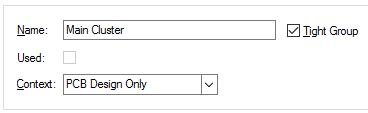
Name is the unique name of the group within the design. It should be used to define the purpose of the group. Group names are used by the Find option to find groups within the design, and used when transferring groups from Schematics to PCB.
Used indicates whether the Group Name is used in the design or not. If checked, it cannot be changed. This also indicated by a ‘Y’ in the first column of the grid
Tight Group indicates that when you select an item in the group, the whole group becomes selected and interactive operations act on the group as a whole. If it is not tight (i.e. Loose), then only the picked item is selected, and can be moved individually.
Context indicates if the group is only meaningful in this design, or whether it is significant in both Schematic and PCB. Only groups with a context of All Designs will be transferred to a PCB and synchronised with a PCB.
Related Topics
Technology Overview | Groups | Ungroup | Translate to PCB | Synchronise Designs | Using Dialog Grids