This dialog is displayed when the Properties option is chosen with a gate of a schematics component selected.
It shows and allows you to modify properties for the selected Gate.
Shortcuts
Default Keys: I or Alt+Enter
Default Menu: Edit
Command: Properties
Locating this option
Available from: Edit menu > Properties option
Available from: Context menu > Properties option
Available from: Shortcut key > I
Using the Gate Dialog
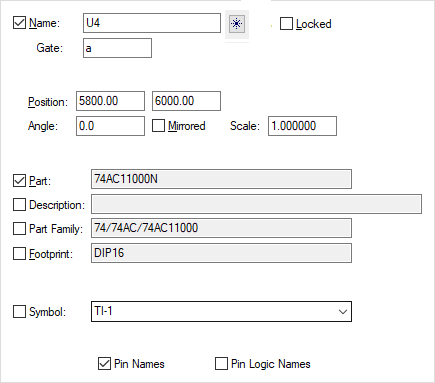
Name displays the reference name of the component. You can use this to change the reference name of the component. If you try to change to gate that already exists in the design you will prompted to see if you want to swap the gates. If you select no then no swap will take place. If the component does not exist in the design you will be prompted to see if you want to add this component. If you select yes then this gate will be moved to the bin, and a new component will be added with the corresponding gate on this component replacing this gate. The remaining gates of the new component will be added to the bin.
 First Free Component Name - Use this button to set
the component name to the first free name that does not yet exist in the design.
First Free Component Name - Use this button to set
the component name to the first free name that does not yet exist in the design.
Gate represents the gate identifier within the component. You can change this to another gate identifier within the component. This will cause either the gates to be swapped in the design or be moved into and out of the component bin. Changing both the name and gate identifier will work in the same way as changing the name.
Position is the coordinates of the gate on the page. This can be used to move the gate on the page.
Angle is the rotation of the gate. This edit control can be used to change the rotation.
Mirrored indicates whether the gate has been mirrored about the y-axis. Checking or unchecking this causes the mirroring to change.
You can Scale a symbol. A scale of 1.0 represents the symbol at the size it was designed at. All points are scaled relative to the symbol origin. Styles are not scaled, so all text remains at the same height and lines remain the same width.
Part is the name of the part that the component is an instance of. Checking the control to the left will display the part name on the gate. You cannot change the part name from here. Use Properties - Component to change the part.
Footprint indicates which footprint associated with the part will be used when the schematic is transferred to PCB. Checking the control to the left will display the footprint name on the gate.
Symbol is the name of the symbol that represents the gate. If more than one symbol alternate has been defined for this gate in the part editor, then you can select one of the other symbols from the drop down list.
The box is checked if the symbol name is visible on the gate. Note that it will only be visible on screen if the ‘Symbol Name’ is also set to displayed in the Colours Dialog.
Checking Pin Names will cause the pin names to be displayed on the gate pins.
Checking Pin Logic Names will cause any logic names to be displayed on the gate pins.
Related Topics
Properties - Component | Properties - Component Attributes | Part Editor - Change Gate Symbol