This dialog is invoked when an Ariadne Ascii PCB design or Ascii Footprint library has been selected for importing into Pulsonix and the Use Layer Mapping option has been checked.
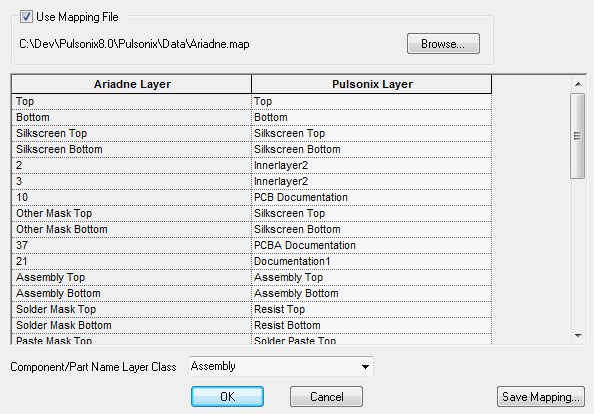
The list of layers on the left hand side are the layer names that have been found in the file that is to be imported. The list of layers on the right hand side are the layers from the technology file.
If no mapping file has been specified then the best approximation of the layer mapping is done. You can then change the mappings for each layer by selecting the Pulsonix layer from the drop down list in each cell.
Use Save Mapping to save the mappings to a layer mapping file. This mapping file will become the default mapping file.
Check Use Mapping File to enable/disable using a mapping file.
Use Browse to select another previously defined mapping file.
Ariadne Component and Part Name attribute positions do not have a specified layer but they must have in Pulsonix. Use the Component/Part Name Layer Class dropdown list to select the class of the layers to be used for these names on top and bottom.
Related Topics
Open | Importing PCB Ascii Designs | Importing Ariadne Designs