This dialog is displayed when the Properties option is chosen with a signal reference selected, it shows and allows you to modify its properties.
Shortcuts
Default Keys: I or Alt+Enter
Default Menu: Edit
Command: Properties
Locating this option
Available from: Edit menu > Properties option
Available from: Context menu > Properties option
Available from: Shortcut key > I
Using Signal References
In Schematic designs, Signal References are special Doc Symbols and are used for page symbols, Bus References, single pin symbols such as testpoints, global signal indicators and off-page links.
Signal References are Schematic only and in a PCB design do not exist, only Doc Symbols are used in PCB.
Signal Reference Types
Signal References are defined as four different types: Bus Reference, Net Label, Page Links and Insert Signal Reference. Each type can be insert using the Insert Signal Reference option.
General Signal Reference Properties
There are a number of general tabs that appear on the Signal Reference Properties dialogs:
There are a number of general controls that appear on each of the Signal Reference Properties dialogs:
Position is the X, Y position of the Symbol on the page. This will be in the current design units and relative to either the system coordinates origin or relative origin.
Angle shows the rotation of the symbol and can be used to change it.
Mirrored denotes whether the symbol is mirrored (checked) or not.
You can Scale a symbol. A scale of 1.0 represents the symbol at the size it was designed at. All points are scaled relative to the symbol origin. Styles are not scaled, so all text remains at the same height and lines remain the same width.
Check or uncheck Locked to lock or unlock the symbol against moving.
Signal Reference - Bus Reference Properties
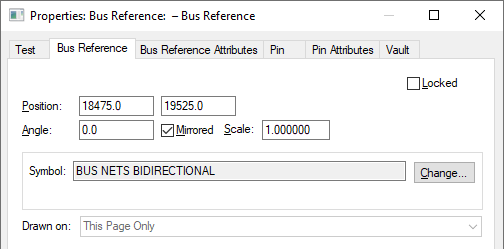
Symbol is the name of the Signal Reference symbol. Use the Change Documentation Symbol option if you want to change Signal Reference symbol to another one of the same type from either the same library or another library.
Drawn On specifies on which schematic pages this symbol will drawn. Use This Page Only to specify it is only drawn on the current page. Use All Pages In Design to draw the symbol on every page within the design (This is useful when defining logos in a standard page outline). Use All Pages At This Level to draw the symbol on all the top level pages within the current block. The last two options are not available if the documentation symbol has terminals. This is because you cannot have a connection on multiple pages.
Signal Reference - Net Label Properties
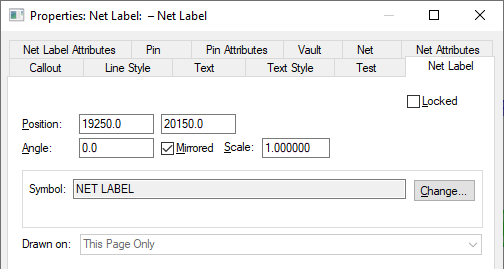
Symbol and Drawn On are the same the Bus Reference above.
A Net Label also has additional properties: Callout, Text, Line Width (of the callout box) and Pin.
Signal Reference - Page Link Properties
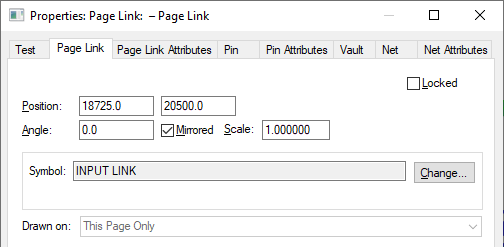
Symbol and Drawn On are the same the Bus Reference above.
A Page Link has additional properties: Pin
Signal Reference - Signal Reference Properties
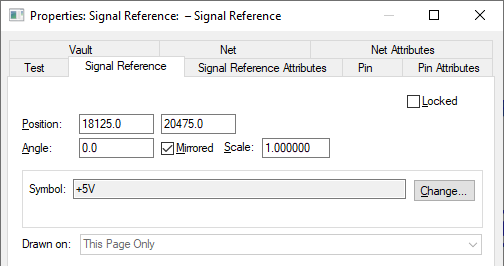
Symbol and Drawn On are the same the Bus Reference above.
A Signal References has additional properties: Pin
Related Topics
Change Documentation Symbol | Insert Bus Reference | Insert Net Label | Insert Page Links | Insert Signal Reference