The Necked Length Rules dialog is used to define the maximum necked width, and to control how long or short necked sections of track can be in options such as Fatten/Neck All Tracks.
The general rule matching mechanism is described here.
Shortcuts
Menu: Setup
Default Keys: T
Command: Technology
Locating this option
Available from: Setup menu > Technology option > Rules - High Speed - Necked Length page
Using the Necked Length Rules dialog
On selection, the Technology dialog opens, select Necked Length Rules. The existing Necked Length Rules for the Technology being used will be presented.
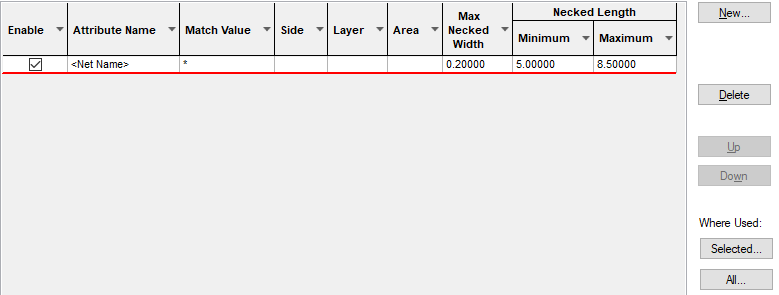
Navigation
The buttons to the right side of the dialog are used to navigate the grid, the general common buttons are detailed on the Technology Navigation page.
Using the editing pane
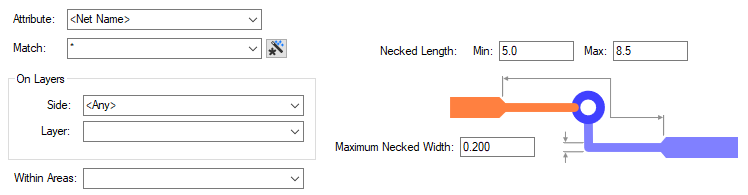
A rule can apply to specific electrical layers. Choose the side Top, Bottom, all Inner or both Outer (Top & Bottom) electrical layers. Alternatively, you can specify a specific layer name, or a wildcard matching string. (So ‘ground *’ would match layers ‘ground 1’ and ‘ground 2’).
Similarly, a wildcard string can be defined to match areas. The matching areas must be marked as a Style Override Area.
Necked Length
Minimum & Maximum Necked Length defines the minimum and maximum lengths that a track or track segment can be necked in a single run before ending or returning to a width thicker than the Maximum Necked Width.
Maximum Necked Width
The Maximum Necked Width defines the maximum track width that is considered necked, necked tracks must be less than this value. This is an actual width used regardless of the default track styles of the actual track style used.
Design Rules Checking
This rule is checked using Necked Track rule under the Nets section of the Design Rules Check dialog.
Export and Import CSV
Use the Export CSV button to export the data in your PCB design into a CSV format file. Using the Export CSV option will provide you with a formatted template ready for you to edit in your own data.
Use the Import CSV button to import data back into the PCB design using a CSV format file.
The data in the file represents a spreadsheet of dialog contents with the data headings along the top row.
Units
The Units button allows you to locally switch between Metric and Imperial units whilst in this dialog. Once the dialog is closed, the units revert back to the original design units. If switching to different units to the design units, the value typed will be converted when you next enter this page.
Related Topics
Technology Overview | Using Dialog Grids | Net Styles | Track Styles | Design Rule Check | Export CSV | Import CSV