This dialog is used when when you are importing PCB designs from CPA. It enables you to change the default name that you want the imported design to be called. You can also choose to use a technology file to base the design on.
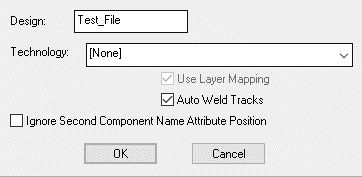
Design
This is the name that will be used as the basis of the filename when you save the design.
Technology
The Technology drop down list can be used to choose a technology file to base the imported design on. You do not have to base it upon a technology file, as some vendors ascii file hold complete technologies. You can select [None] to specify no technology.
Use Layer Mapping
If you have selected a Technology file, you can also select Use Layer Mapping which will allow you to map the Cadstar layers to the Pulsonix layers specified in the Technology. When checked, the Layer Mapping dialog will be activated before the import starts. If this check box is not selected, then the Cadstar layers and names will be used. These can be edited in the Layers dialog in the Technology once imported.
Auto Weld Tracks
Sometimes when tracks are imported they do not always exactly start or end at an appropriate connect point. Check Auto Weld Tracks to try and force them onto a connect point. Tracks that do no correctly meet, will be flagged as Unfinished when using Design Rule Check. They can also be viewed with the Unfinished Colour in Colour Highlights.
Component Name Attribute Position
Some designs have a second Component Name Attribute Position on the same layer but it is not shown because the Attribute Type is made invisible. Check Ignore Second Component Name Attribute Position to stop the attribute position being imported.
Related Topics
Importing Cadstar Files | Open | Layer Mapping | Data Transfer Wizard | Layers | Design Rule Check | Unfinished Colour