Pulsonix Schematics can export collated PCB netlists for use with other PCB systems where Pulsonix PCB is not being used.
Using Pulsonix PCB makes more sense in that there is a tighter level of integration including Translate to PCB, Synchronise Designs, Transfer of all rules and net class styles, integrated libraries and editing capabilities and a totally integrated environment.
Formats Supported
Like all formats imported and exported from Pulsonix, the list of supported formats is always changing with more under constant development. If a format that you require is not in the list, please contact our sales or technical support desk for an updated list.
- Accel PCB
- PADS PCB
- Zuken RINF (Cadstar, Visula and Zuken CR5000/8000)
- P-CAD PCB
- OrCAD II DOS
- Viewlogic
User Defined Netlists
Pulsonix also has the Report Maker which enables you to create formattable reports. You can use this to write netlists in your own format.
Locating this option
Available from: File menu > Export Netlist option
How To Export Netlists
Collated netlist in an alien format are exported from the Export Netlist option from the File menu.
The following dialog opens allowing you select the netlist format required and enter the file name to write to. Pulsonix will write the netlist in that product’s format ready for import into the other system.
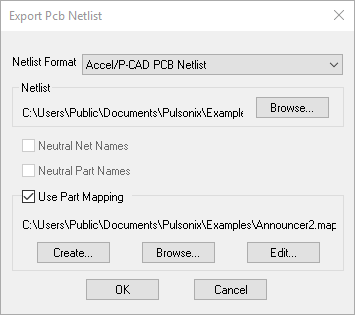
Neutral Options
When OrCAD PCB II Netlist is selected as the Netlist Format, the Neutral Net Names and Neutral Part Names options become available to use:
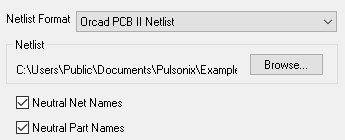
Neutral Net Names
If this is checked then all user defined net names will output as numerical net names. This can be used to hide company specific net names, this will help protect your design IP.
Neutral Part Names
If this is checked then all part names in the design will output as numerical part names. This can be used to hide company specific part names, this will help protect your design IP.
Part Mapping
In general the names used for parts in different EDA vendors systems are the same. But if there are parts that have a slightly different naming system, or the other system has parts that are not in either the standard Pulsonix libraries or your own, then you can map the part names to names that exist your libraries.
Similarly you can map the footprints that you want to be used in the design.
Check Use Part Mapping to allow the part mapping option.
Create will create a default mapping file for you from all the parts and footprints used in the netlist that it finds.
The Save As dialog will be displayed from where you will be prompted for the name of the file that you want to save the mappings to. Initially, this will be the same name used in the Netlist for both the original name and the new mapped name. The Part Mapping Editor will then be displayed for you to change the mapping. Pressing OK will now save this file for future use or for further modification.
Browse allows you to browse for an existing part mapping file. This will load existing mappings into the Part Mapping Editor and will top up any parts that do not exist in the mapping. It will not remove any mappings and will not overwrite existing ones. Any changes to the mapping will be saved to this mapping file.
Edit allows you to re-edit an existing part mapping file.
Terminology: What Are Collated Netlists?
Collated netlists are netlists which are ready for import into a PCB system. This means that the netlist contains no duplicate net names and no duplicate component names, and where Parts gates are resolved to be unique.
Related Topics
Part Mapping | Reports | User Formatted Netlists | Report Maker