Use this option to redefine the order of pins output to the SPICE netlist.
Use it to disable a symbol pin from being output to the SPICE netlist.
Use it to include implied power pins to be output to the SPICE netlist.
Use it to define XSPICE Vector Connections, and XSPICE Connection types.
Shortcuts
Default Keys: None
Default Menu: Simulation
Command: Edit Spice Value/Model
How To Define The Spice Pin Properties
There are two ways of changing a Part’s Spice pin properties, either locally on a Schematic Component, or directly on a Part in a Library.
In a Schematic Design, select the Component that you wish to change. Use the Edit Spice Type option from the Simulation menu.
From a Parts Library, edit the required Part. Press the Edit Spice button on the Details tab.
In both cases the Define Spice Type dialog will be displayed. Check the Define Spice Pin Properties box and press the Pin Properties button.
The following dialog will be displayed:
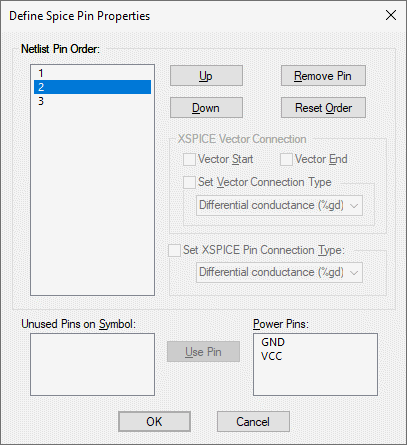
Netlist Pin Order
This shows which pins will be output to the SPICE netlist for this part, in the order that they will be written. The gate pins are either represented by their logic name, or schematics symbol pin number if logic names are not used.
If one of the ungated power pins is included, it’s name is the default net name assigned to it in the part preceded by “Power Pin:“.
Select one of the pins by clicking on its name. The appropriate controls will then be enabled for acting on this selected pin.
Up and Down
Press these buttons to change the order of the pins by moving the selected pin name up or down in the list.
Remove Pin
Press this to remove a pin from the Netlist Pin Order list. This pin will not be included in the pin list written to the netlist for this part.
The removed pin name will be placed into the appropriate Unused Pins On Symbol or Power Pins list.
Reset Order
Press this to reset the order to match the symbol.
Unused Pins On Symbol
This list shows any pins on the symbol that will not be output to the netlist for this part. If you want to include a pin from this list, select it and press the Use Pin button.
Power Pins
This list shows any pins on the part not assigned to any gates, and have not been included in the Netlist Pin Order list. If you want to include a pin from this list, select it and press the Use Pin button.
For heterogeneous parts, if a gate uses the Spice type
XSPICE Connections
These controls are enabled if the Spice Device Type for the part is set to “XSPICE device”.
XSPICE Connection Types
This is enabled if the Spice Device Type for the part is set to “XSPICE device”.
In the device reference section of the manual, each XSPICE device has a table titled “Connection Details”. Each table has the column entries “Default type” and “Allowed types”. The type referred to here is the type of electrical connection e.g. voltage, current, differential or single-ended.
Some devices allow some or all of their connections to be specified with a range of types. For example, the analog to digital converter has a single ended voltage input by default. However, using a simple modification to the netlist entry, an ADC can be specified with a differential voltage input or even a differential current. Changing the type of connection involves no changes to the .MODEL control.
The following table lists all the available types. The modifier is the text used to alter a connection type at the netlist level. This is explained below.
| Description Single ended voltage Single ended current Differential voltage Differential current Digital Grounded conductance (voltage input current output) Grounded resistance (current input, voltage output) Differential conductance (voltage input current output) Differential resistance (voltage input current output) | Modifier %v %i %vd %id %d %g %h %gd %hd |
As well as type, all connections also have a direction. This can be in, out or inout. Voltage, current and digital connections may be in or out while the conductance and resistance connections may only be inout. Voltage inputs are always open circuit, current inputs are always short circuit, voltage outputs always have zero output impedance and current outputs always have infinite output impedance.
The conductance connections are a combined voltage input and current output connected in parallel. If the output is made to be proportional to the input, the connection would be a conductor with a constant of proportionality equal to its conductance, hence the name.
Similarly, the resistance connections are a combined current input and voltage output connected in series. If the output is made to be proportional to the input, the connection would be a resistor with a constant of proportionality equal to its resistance.
Set XSPICE Pin Connection Type
If a model allows one or more of its connections to be given a different type, this can be done by checking the Specify Type box and choosing the correct type from the drop down list.
For example if you wish to specify a 4 bit ADC with a differential voltage input, select the pin named ANALOG_INP and set its pin type to Differential Voltage.The netlist entry would be something like:
A1 %vd ANALOG_INP ANALOG_INN CLOCK_IN [ DATA_OUT_0 DATA_OUT_1 DATA_OUT_2 DATA_OUT_3 ] DATA_VALID ADC_4
XSPICE Vector Connections
Some XSPICE models feature an arbitrary number of inputs or/and outputs. For example, an AND gate can have any number of inputs. It would be inflexible to have a separate model for every configuration of AND gate so a method of grouping connections together was devised. These are known as vector connections. Vector connections are enclosed in square brackets. E.g. the netlist entry for an AND gate is:
Axxxx [ in_0 in_1 .. in_n ] out model_name
The pins in_0 in_1 to in_n form a single vector connection. Any number of pins may be placed inside the square brackets, in fact the same model may be used for devices with different numbers of inputs.
Check the Vector Start and Vector End boxes to define the first and last pin in the vector connection.
Set Vector Connection Type
It is possible to set the type of the entire vector connection. This type will be applied to all pins (or ports) in the vector. If you want to set this, it must be set on the pin that is marked as the start of the vector. E.g. the netlist entry for an AND gate were the vector is of type digital is:
Axxxx %d [ in_0 in_1 .. in_n ] out model_name