You can insert any of the user reports created using the Report Maker into a design as a special symbol which can be positioned and plotted as part of the design.
Shortcuts
Default Keys: None
Default Menu: Insert
Command: Insert User Report
Locating this option
Available from: Insert menu > User Report option
Example Report
For example, this can be used to produce customised Drill Size Reports in a PCB design, or a table of the nets used on the ungated pins on each component in a Schematic design.
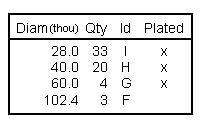
How to use the dialog
This option is slightly different depending on whether you run it from Schematics or PCB. Schematics uses Drawing Pages and PCB uses a Layer.
Report Name
Select a report from the drop down list. This is a list of all the format files created using the Report Maker. Format files are accessed from a Pulsonix folder. Use Folders from the Setup menu to change the location of these files.
Update report before plotting design
Check the Update report before plotting design to force the symbol to update before running any plot. This ensures it is up-to-date, however, if the report is slow to generate this will obviously slow the plotting process, so uncheck this option if the report is always likely to be correct.
Include Outline
The Include Outline option will put a box around the report text. The Report Maker also has drawing commands for drawing lines between rows and columns.
Text Style, Line Style and Layer
The Text Style, Line Style and Layer used for the symbol are specified in the Report Symbol Defaults dialog.
Layer
In PCB you will need to specify which Layer you want the report to appear on.
Layer
In Schematics, you will need to specify which page or pages the report is Drawn On.
From within a PCB design:
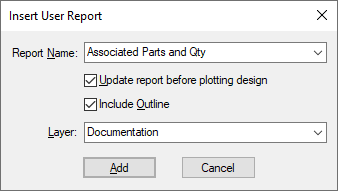
From within a Schematic design:
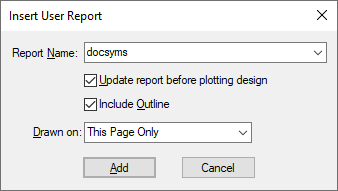
Updating The Report Symbol
Once the user report is in the design there are three options available to keep the report up-to-date.
Add button
Once you have pressed OK you can place the symbol where you want it.
Additional Commands
Update User Reports
This is found on the Utilities menu. Use it to run all reports in the design and update the contents of their symbols. The formatting commands used to generate the report contents is held in each symbol, so the format file does not have to be available for this to work.
Update User Report
This is performs the same operation as the previous option, but acts on the selected user report symbol. Select a user report symbol and right click to find this option on the shortcut menu.
Reload User Report
Use this to reload the formatting commands for a user report symbol from a format file. Select a user report symbol and right click to find this option on the shortcut menu.
Saving The Format File
You can use the command Save Inserted User Report to re-create the format file from the inserted report.
Select the user report symbol and use Run Command from the Edit menu. Type in the command Save Inserted User Report and press OK.
You will be presented with the Save Report Format As dialog. Choose the name you want for the report and the format folder to use, and press OK to save the format file to disk. You should now be able to edit this format file using the Report Maker.
Inserting External Documents Into A Design
You can use an inserted report to display the contents of an external file in your design. To do this see the List Of Ascii File Lines command in the Report Maker for more details and an example.
Related Topics
Report Maker | Report Symbol Defaults | Properties - User Report | Updating User Reports