This dialog is displayed when the Properties option is chosen with a PCB instance selected in a panel design.
It shows and allows you to modify properties for the PCB instance.
Shortcuts
Default Keys: I or Alt+Enter
Default Menu: Edit
Command: Properties
Locating this option
Available from: Edit menu > Properties option
Available from: Context menu > Properties option
Available from: Shortcut key > I
Using the Panel PCB Instance Properties Dialog
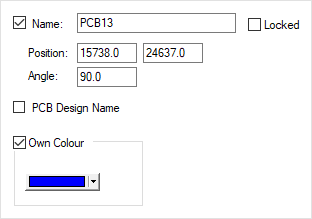
Name
The name of the PCB instance within the panel, which should be unique. The check box alongside the name shows if the name is currently displayed on the instance.
Locked
Checked if the )PCB instance is locked against changes, in which case all other dialog items will be set to read only.
Position
Displays current position of the PCB Instance, in design units, relative to the design origin. The PCB instance is positioned using the Panel PCB Origin defined for the PCB design being used to represent it, or the bottom left point of the bounding box around the PCB designs board outline if there is no origin.
Angle
Displays the PCB instance angle of orientation in current angle units. 0.0 degrees = horizontal and 90.0 degrees = vertical.
PCB Design Name
This check box shows if the name of the PCB Design is currently displayed on the PCB instance.
Own Colour
PCB instances can be drawn in their own colour, this colour is used irrespective of the colour defined for that item in the Colours Dialog. If the Fill Boards In Panel option is enabled the colour will be used instead of the board colour for filling the instance, else if they are not filled all items drawn in the PCB instance will use the own colour.
Related Topics
Properties - Panel PCB Design | Insert PCB Design Instance | Panel Design Overview