The Net tab appears on the Properties dialog and is displayed when the Properties option is chosen with a selected item that belongs to an electrical net, such as a track or component pad.
It shows and allows you to modify properties for the relevant net.
Shortcuts
Default Keys: I or Alt+Enter
Default Menu: Edit
Command: Properties
Locating this option
Available from: Edit menu > Properties option
Available from: Context menu > Properties option
Available from: Shortcut key > I
Using the Net Properties Tab
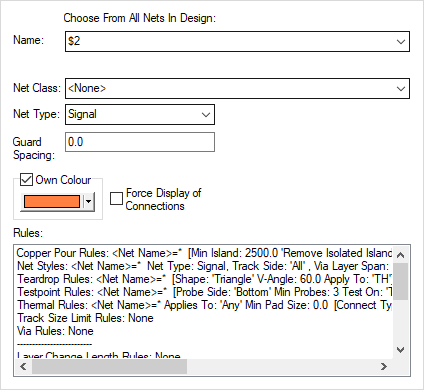
Name
Displays the name of the net. To change the net name, either click and select an alternative name from the dropdown list, or enter a new name by typing into the box.
If the selected item is not currently on a net, then
Net Class
Displays the (optional) net class assigned to the net. To change, click and select an alternative class from the dropdown list, which shows all the available net classes as defined in your technology.
Net Type
A Net Type is an additional parameter on a net that is used to create an additional reference category. It is now mainly historical but can be useful when creating rules on net items. For more information, see Technology - Net Items.
Guard Spacing
Shows an additional spacing, specific to this net. This is added to the spacings defined in your technology spacings rules. Specify the spacing in the current design units.
Own Colour
Check this box to draw items on this net in the colour selected in the colour button. For Tracks, if the Highlight Tracks Using Stripe option is enabled, only the centre line is drawn in the net colour, the true width is still drawn in the normal track colour. It is thus still possible to determine which layer the track is on. This is useful for highlighting specific nets, such as power nets. This option is in addition to the Mark Net command.
Force Display of Connections
The Display Connection option forces the connections for the given net on, even when the global option for connections is off. This is useful when routing critical nets.
Rules
A list of the matching rules which apply to the net is shown at the bottom of the dialog.
Related Topics
Technology - Net Names | Technology - Net Classes | Technology - Spacing Rules | Change Net | Properties - Net Attributes | Colours - Nets