The Libraries To Vault page of the Vault Manager dialog helps you to migrate your library data into the Vault.
Choosing files
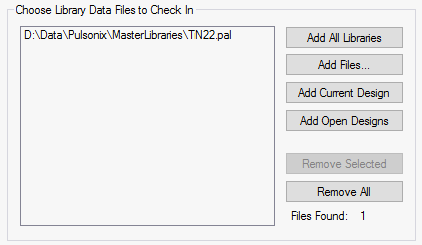
The first step is to select the files from which library items are to be checked into the Vault.
Use the buttons to populate the list with the names of the files you wish to process.
- Add All Libraries - adds all the files found using your Library Folder search path. Files from the folder designated as your Checked Out Library Item folder on the Vault Setup dialog are ignored, as these files would only contain items that would exist in the Vault already.
- Add Files - browse to specific files to be added to the list. This can include design files as well as libraries, allowing you to extract library item data directly from design files into the Vault without having to go through any intermediate stage
- Add Current Design - adds the name of the top most open design
- Add Open Designs - adds the name of all currently open design files
Settings
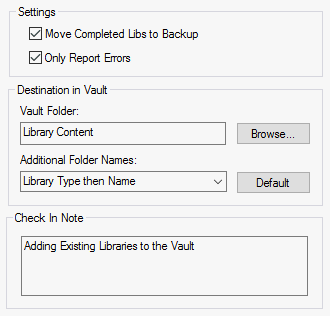
Several settings are provided to allow you to control how the items are checked into the Vault.
- Move Completed Libs to Backup - the usual behaviour is to move each completed library file to the designated library backup folder after successfully posting its contents to the Vault. This is to help you separate the libraries you have already posted from those that have yet to be processed.
- Only Report Errors - the report produced at the end of each run can contain full details of what has happened, or only the errors found.
- Vault Folder - choose the ‘root’ Vault folder for the destination of your library items.
- Additional Folder Names - allows you to choose from several different methods of generating sub-folder names for your library items as they are posted to the Vault.
- Check In Note - this is the comment added to the Audit Trail record for each item as it is checked in.
Check and Transfer
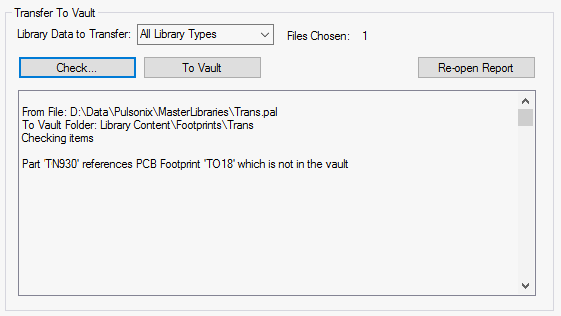
The Library Data to Transfer button enables you to select All Library Types or a chosen library type required for transfer.
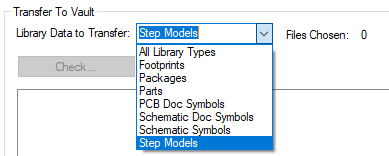
Once you have chosen the files you wish to process and altered any settings you wish to change, you are ready to begin processing the files.
- Check - Each library item in each of your files will be examined to see if can be checked in, following the rules for item referencing as defined on the Vault Setup dialog.
- To Vault - Each library item in each of your files will be checked in, again following the rules for item referencing. Note that when processing Part data, a Check is first carried out to verify that all the Parts can be posted, as this is quicker than having to stop posting data if an error is found part way through.
Note: library files are processed as a ‘whole’ entity. This means that any error on an item while posting from a library will mean that none of that library file can be posted, and any items already posted from that library will be rolled back. This is to ensure that you know exactly which items have already been posted and which are still to process.
Related Topics
Vault Overview | Browser | Libraries to Vault | Designs to Vault | Generic Files to Vault | Audit Trail | Import Vault Libraries | Export Vault Libraries