These are common commands used on various dialogs. They control how the reported data is formatted.
Using the dialog
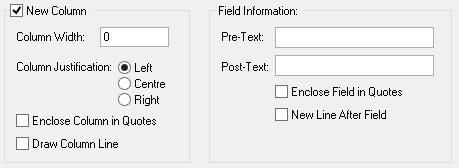
New Column
Column Width
Column Width is used for specifying the start of a new column in the report. Use it by typing in the column width required.
If you leave the value at 0, the column width will be the same size as the data it reports. If a typed column width size is used and the data is smaller than this value, extra blank spaces will be inserted to pad out the data field.
If the data reported is larger than the field size specified, the data will be formatted depending on an additional command Fixed Column Output. If this command is used then the data will be truncated to the size of the field specified. If not, then the data is used to its full field size and a space character added to the end.
Column Justification
Left, Centre, Right - These radio buttons specify the position of the data field in the column. If the field is set to 0 then these buttons will not apply.
Enclose Column in Quotes - This will enclose the whole column field in quotes. This is slightly different from the entry below, Enclose Field in Quotes, in that this will enclose the whole column regardless of any Pre or Post-Text. Enclose Field in Quotes will only enclose the actual data field reported.
Draw Column Line - Use this to draw a vertical line at the end of the column when you are drawing the report into the design.
Field Information
Pre-Text - You can type text in here that will appear before the item being reported. Spaces in the text are also recognised, so if you type a space before the text, the space will appear in the report.
Post-Text - You can type text in here that will appear after the item being reported. Spaces in the text are also recognised, so if you type a space before the text, the space will appear in the report.
Enclose Field in Quotes - If you require the field being output to be enclosed in quotes, then this check box is an easy way to add this. You could also use the Pre-Text and Post-Text fields to add the quotes but this method is neater.
New Line After Field - This is used to begin a new line after the current field is output. Without this the field will be continuous with the next field reported.
Note: The New Line After Field command may also appear on some dialogs in different locations when not used with the Field Information details. When displayed, it has exactly the same effect as described above.