The Footprint Wizard Finish page will generate the footprint you have defined and save it to the designated locations.
You can review the footprint you have defined in the preview on the left hand side of the dialog. You can go back to previous steps in the wizard if you wish.
Locating this option
Available from: Setup menu > Libraries > PCB Footprints > Wizard button
Using the Footprint Wizard
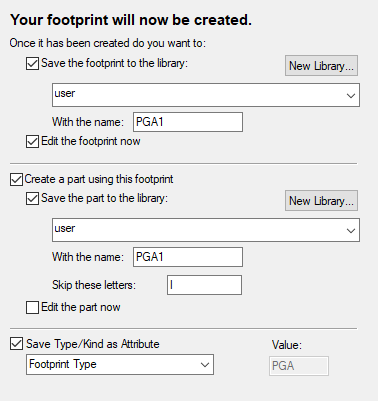
To finish you will need to provide the Footprint Name. This is the name you will refer to the footprint by in the future.
You can choose to save the new footprint to a library.
You can choose to edit the footprint so that you can complete it manually (you can still save it to a library as well).
You may want to create a part which uses the new footprint. You can generate a part by checking the Create a part using this footprint option. This is only available if you are saving the footprint to a library.
Related Topics
Footprint Wizard - Start | Footprint Wizard - Technology | Footprint Wizard - Type | Footprint Wizard - Pads | Footprint Wizard - Silkscreen | Footprint Wizard - Placement | Footprint Editor