This dialog is invoked when a Visula Cadif Ascii design has been selected for importing into Pulsonix and the Use Layer Mapping option has been checked.
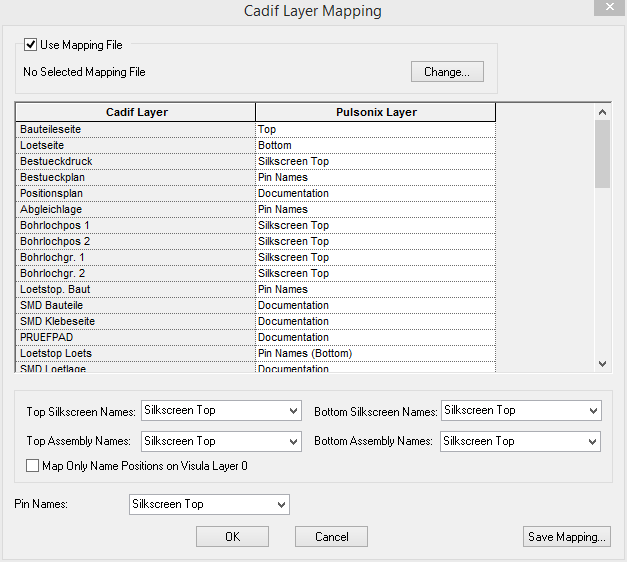
The list of layers on the left hand side are the layer names that have been found in the Cadif file that is to be imported. The list of layers on the right hand side are the layers from the technology file.
If no mapping file has been specified then the best approximation of the layer mapping is done. You can then change the mappings for each layer by selecting the Pulsonix layer from the drop down list in each cell.
Use Save Mapping to save the mappings to a layer mapping file. This mapping file will become the default mapping file.
Check Use Mapping File to enable/disable using a mapping file.
Use Browse to select another previously defined mapping file.
The four drop down lists are used to specify which top and bottom Pulsonix layers the silkscreen and assembly name positions from Visula are mapped to be. Check Map Only Name Positions on Visula Layer 0 if you want only the name positions that were on the Visula Layer 0 (the unlayered layer) are to be mapped to the selected layers, names that are on a specified layer will be put onto the layer specified by the layer mapping.