This Properties tab is available when selecting the Design Properties option in a Schematic, PCB Design or when editing a Footprint Symbol. It lists all the associated parts for the design. An associated part does not have a symbol which you can place in the design, but it does appear in the parts list.
As well as designs having a list of associated parts, Footprints and Parts can also have associated parts. When a component is added which uses such a Footprint or Part, the list is updated to show the total number required for the whole design. The minimum quantity reflects the number of each associated part required to satisfy the components in the design. It is then possible to update the actual quantity to more than this minimum, if required.
If your design is using variants, the quantities shown will exclude any parts associated with components not-fitted in the ‘Current’ design variant.
Shortcuts
Default Keys: I or Alt+Enter
Default Menu: Edit
Command: Properties
Locating this option
Available from: Edit menu > Properties option
Available from: Context menu > Properties option
Available from: Shortcut key > I
Using The Associated Parts Properties Dialog
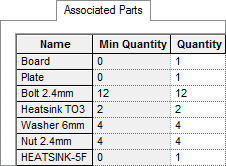
Select the Design Properties option, then select the Associated Parts tab. This tab lists all the parts currently associated with the design. Associated parts are either added directly to the design through this tab, or are added when adding a component which uses a part or footprint with associated parts. These are defined using the Part Editor.
The Associated Parts list shows the name of the part, the minimum number of instances (which are associated with components in the design), and the total number which includes any additional instances which have been defined through this dialog. You cannot have less than the minimum number.
The Add button allows you to add an associated part to the design. This brings up the Add Associated Part dialog.
To edit an existing associated part, select the appropriate row in the grid and press Edit. This brings up the Edit Associated Part dialog, with the data from the current row pre-selected. You can also change the quantity directly in the grid. Using Edit allows you to view the description and attributes on the associated part.
Use the Delete button to delete the selected row. You can only delete associated parts which have a minimum quantity of 0.
Related Topics
Part Editor - Associated Parts | Component Properties - Associated Parts | Edit Associated Part