Automatic Rename is used to re-sequence the numeric order of the names of Components, Test Points and Nets. This page documents the renaming of items in Schematic designs, for PCB designs see PCB Auto Rename.
Shortcuts
Default Keys: None
Default Menu: Tools
Command: Auto Rename
Locating this option
Available from: Tools menu > Auto Rename option
How to use Auto Rename
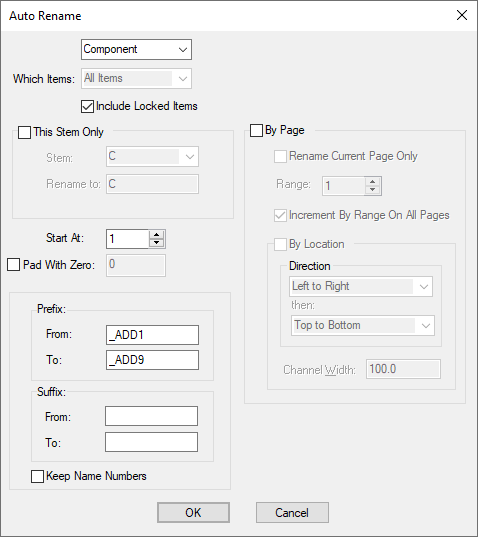
Type
Use the drop down list at the top of the dialog to select the type of items to rename (Components, Nets or Test Points).
The names of items normally consist of an alphabetic stem followed by a number. Auto Rename adjusts the numbers for a stem into a consecutive sequence.
For example a group of resistors could be named R1, R3, R5. Auto Rename would cause the resistors to be renamed R1, R2, R3, closing any gaps in the sequence.
Include Locked Items
Use the drop down list at the top of the dialog to select the type of items to rename (Components, Nets or Test Points).
This Stem Only
You can choose Which Items to rename by using the current selection. You can rename just the selected (or unselected) items. Of course, those items which are renamed will not use names already used by those outside the selection.
You can choose to rename all items by leaving This Stem Only unchecked, or select a specific name stem by checking this option and selecting a stem name from the drop down list. You also have the opportunity to change the stem by typing a different string into the Rename To box.
Any renames which are performed can be forwarded to the PCB design using Synchronise Designs.
Start At
Use this to start the rename at this number. This enables you to start mid way through a sequence if required.
The number can be padded with zeros, to make the new names have a fixed length. This can be done by checking the Pad With Zero box and setting a value. For example, setting the padding to 4 would rename a resistor to R0001.
Prefix and Suffix
You can specify a Prefix or Suffix and you can change these strings From the specified value To a different one. For example, ‘U1_ADD1’ with Suffix from ‘_ADD1’ to ‘_ADD2’ would give ‘U1_ADD2’.
When enabled, the Keep Name Numbers switch means only the Prefix and Suffix will be renamed and all other names and formatting will be preserved.
By Page
If you choose to renumber By Page, then items are renumbered page by page. Pages are ordered according to the order shown in the Design Browser. You can specify a range per page (setting this to 1 effectively means no range is applied).
For example, if Start At is 1 and Range is 1000, then on the first page the components will begin at 1, the second at 1001 and the third page at 2001.
Check the Increment By Range On All Pages box to ensure that the start number will be used on the first page and name numbers will be incremented by the range for every page in the design, even if there are no items to rename on the page.
Leaving the box unchecked will only increment by the range for each page the items you are renaming are on, so for nets the start page will be the first page that the net appears on, and for components, the first page a gate is placed on.
By Location
By checking the By Location box, you can rename Components or Test Points by location, within each page. This enables you to produce a name sequence based on the position of these items on the schematic pages. This style of rename is commonly used for the service engineers convenience when attempting to diagnose problems using a schematic diagram as reference.
The Channel Width can be defined to ensure selection is as required.