Within the PCB Design editor, during Insert Connection, instead of selecting pins with the mouse, is is also possible to type the pin name using a right click and the Type Pin Name option from the context menu. This allows you to very quickly type the connection/pin list interactively instead of selecting components and pins in the design.
Shortcuts
Default Keys: =
Default Menu: Context menu
Command: Type Pin Name
Using the Dialog
Once in Insert Connection mode, right click and select Type Pin Name from the context menu. You can also access it using the keyboard shortcut key =
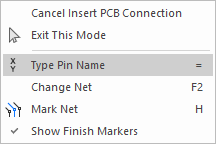
You are presented with the Type Pin Name dialog:
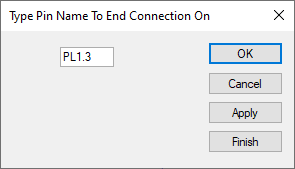
Use the dialog to type the start node name, for example “U1.4”, and press the Apply button or use the < Space > key to enter the end node name. Type the next pin name, e.g. U22.1. Keep pressing the Apply button or using the < Space > key to enter more nodes on the net.
If the typed pin name is off the screen the view will be changed to include it.
After typing the last node on the net, press the Finish button or use the ”=” key. You will then be asked for a start node for the next connection. This way you can enter a complete netlist by typing the names of the required nodes.
Apply
The Apply button does same as pressing the < Space > bar; where it adds a connection to a pin but keeps the dialog ready for the next pin on the net.
Finish
The Finish button does same as pressing ”=”; where it ends the connection on a pin but keeps the dialog ready for a start pin for a new connection.