Used from the shortcut menu whilst adding or editing design shapes, schematics connections or PCB tracks. Use it to swap the direction of the segment you are currently editing from the shape.
Shortcuts
Default Keys: None
Default Menu: None
Command: Reverse Edit Direction
Locating this option
Available from: Context menu > Change Segments > Reverse Edit Direction option
How To Reverse The Edit Direction
If not already editing a shape’s segment, double click on a shape or track segment to start editing it. Note: If you double click at the start of a segment you will be editing from the start to the end. If you double click near the end of a segment, the shape will be reversed and you will be editing from the end of the segment to the start.
Right click to use the shortcut menu. Click on the sub-menu option Change Segments. From the sub-menu select the Reverse Edit Direction option.
The following example helps explain what happens.
Before Reverse Direction 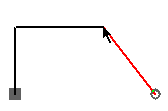 Editing from the square pad to the round pad. Editing from the square pad to the round pad. | After Reverse Direction 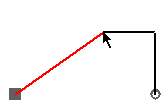 Now editing from the round pad to the square pad. Now editing from the round pad to the square pad. |
Editing PCB Unrouted Connections
If you double clicked on an unrouted connection whilst in Select Mode, or if you selected an unrouted connection whilst in Add Track, you will have a dynamic unrouted connection from the cursor to the target pad. If this is the case, using Reverse Edit Direction will keep any track segments already added and start editing the connection from the other end.
This allows you to easily switch from editing one end of the connection to the other end.