Use this dialog to specify access permissions on items and virtual folders in the Vault Browser.
Permissions can be set on Groups and Users to be applied to Vault items and folders within the Vault.
Permissions set on groups will be applied to all users who are a member of that group. You can overrule permissions set on groups for particular users by setting alternative permissions on the user. These permissions affect the way in which users can access items in the Vault.
Vault Item Permissions is only available for Vault databases using format 1007 or higher.
Using the dialog
Available as Folder Permissions or Item Permissions on the context menu for a selected folder or item in the Vault Browser tree list.
Vault Item Permissions:
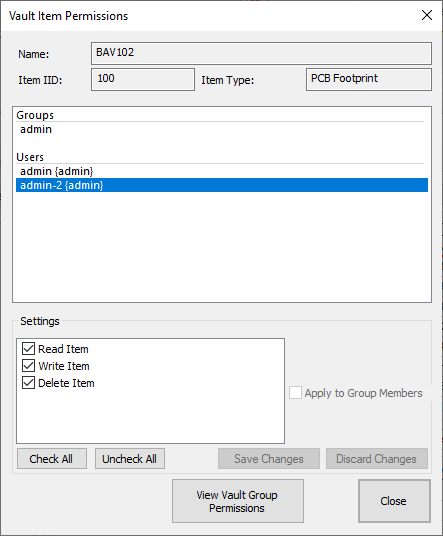
Vault Folder Permissions:
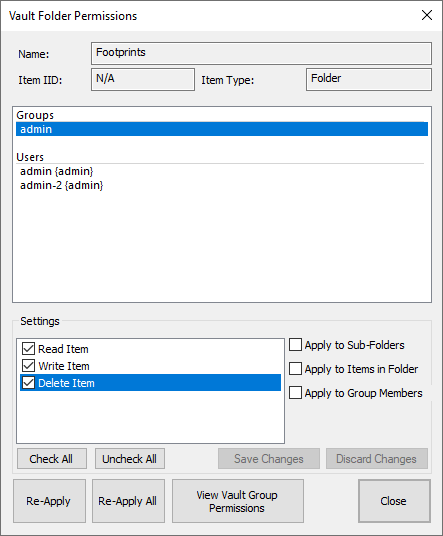
User and Group List
The first list box shows all of the groups and users currently registered with the Vault. Selecting on a group or user will allow you to alter the permissions of that user or group for the current Vault item or folder.
Note - Selecting a different group or user when the current group or user has permission changes pending, will save the changes.
Settings
Permissions
The second list box show all of the permissions available to be set to groups and users for the current Vault item or folder. A ticked checkbox indicates that this permission is enabled, meaning users will be able to do the corresponding action.
The permissions currently available are:
- Read Item - Permits the user to Copy Out the Vault item.
- Write Item - Permits the user to make changes to the Vault item. This includes:
- Move the item
- Check Out the item
- Check In the item
- Uncheck the item
- Delete Item - Permits the user to delete the Vault item.
When a user is selected, an item permission shown in bold, represents the difference between the permissions set on the user against the permissions set on the user’s group.
Controls
- Save Changes - Saves the pending permission changes.
- Discard Changes - Discards the pending permission changes.
- Check All - Permits (tick) all permissions.
- Uncheck All - Denies (untick) all permissions.
Vault Folder Permission Settings
The following are available when editing permissions on a Vault folder:
- Apply to Sub-Folders - Applies the pending permission changes to all child folders.
- Apply to Items in Folder - Applies the pending permission changes to all items in the current folder.
- Apply to Group Members - Applies the pending permission changes to the selected group and removes all user specific permissions of users in that group.
Note - When both the Apply to Sub-Folders and Apply to Items in Folder options are selected, pending permissions will be applied to all child items and folders.
Dialog Controls
- Re-Apply - Re-applies the permissions of the selected user or group to all child items and folders depending on what Vault Folder Permission Settings are ticked.
- Re-Apply All - Re-applies the permissions of all users and groups to all child items and folders depending on what Vault Folder Permission Settings are ticked.
- View Vault Group Permissions - Opens the View Vault Group Permissions dialog which will display the Vault group permissions applied to the selected group or selected user’s group.