The Audit Trail is where Pulsonix Vault records all significant actions carried out on your Vault. You can examine the contents of the Audit Trail (if you have sufficient permissions) from the Audit Trail page of the Vault Manager dialog.
Using the dialog
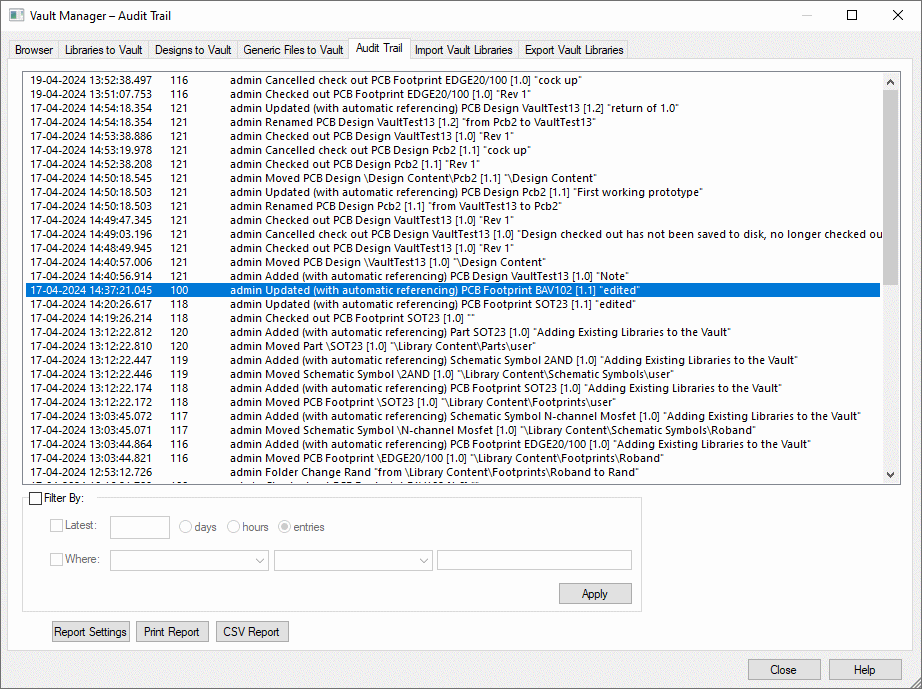
The upper part of the dialog is a simple list of the chosen Audit Trail records, listed in time order, with the most recent records at the top of the list.
Filter by
Below this are some controls you can use to filter the records to only show selected entries. It is not recommended that you remove the filter completely, as a Vault is likely to accumulate a very large audit trail and displaying all of these records could take quite a long time.
If you double click on an item in the Audit Trail listing, if the item exist, it will find the item in the Vault and jump to that item. If the item doesn’t exist, a warning message will be displayed.
Additional Controls
Report Settings - options to choose text setting (Shrink or Wrap). Shrink will reduce the text font to fit the page and Wrap wraps the text if it doesn’t fit the page width.
Print Report - displays the Print Setup dialog and prints the audit trail history based on the Report Settings.
CSV Report - generates a CSV file of the audit trail history.
Related Topics
Vault Overview | Browser | Libraries to Vault | Designs to Vault | Generic Files to Vault | Audit Trail Import Vault Libraries | Export Vault Libraries