The Database Value command is used for reporting ‘live’ database values for components and associated parts in the design that are linked to the corporate database. Even values for database fields not ‘loaded’ into the design can be reported.
This command is only relevant as part of the Pulsonix Database Connection.
Using the dialog
To select the Database Value to be reported you must enter it into the Edit Database Value command dialog. If the required database field matches a loaded attribute name you can select it from the Field drop down list, alternatively any known database field name may be typed directly into the Field edit box.
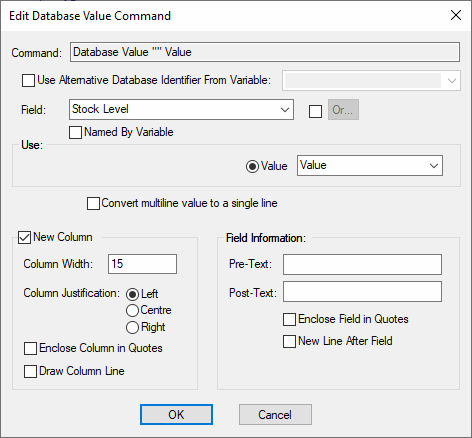
Normally the Database value is required for the current component, but if you want the value for another component (in the same database table) you can check the Use Alternative Database Identifier From Variable button and choose the name of the variable that will contain the identifier key value for the required component. For example, this can be used to report the part numbers for alternative components to the current one.
The Or button is used to choose up to five alternative database values to look for when matching this one (This is very similar to the alternate attributes facility available when editing an Attribute command).
The Use field Specifies which property of the Database Value is to be output.
Name will output the database field name.
Value will output the ‘live’ database field value.
New Column and Field Information - click here for Dialog details.
Use Loaded rather than Live Database Values
Database values ‘loaded’ into the design when the component was added may be reported using the standard Attributes command. These values may have become out of date with the latest ‘live’ values in the database although this can be checked using the Database Check command.
Related Topics
Report Maker | Generate Reports | Attributes | Set Alternate Attributes | Component Group List | Fixed Commands | If | List | List Field | Position | Value | Variable | While