This dialog is displayed when the Properties option is chosen with a PCB Track selected.
It shows and allows you to modify properties for the selected Track segment.
Shortcuts
Default Keys: I or Alt+Enter
Default Menu: Edit
Command: Properties
Locating this option
Available from: Edit menu > Properties option
Available from: Context menu > Properties option
Available from: Shortcut key > I
Using the Track Properties Dialog
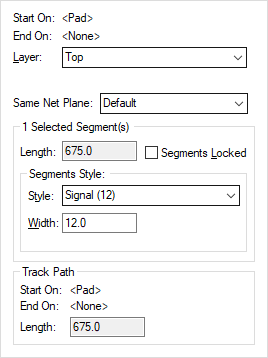
As well as the Track properties, there are additional tabs showing the associated Segment, Net and Net Attribute properties.
Start On - End On
Shows the start and end items for the track selected. As well as component pads these may indicate items such as junctions or a vias.
Layer:
The Layer field shows the electrical layer on which the track appears. To change, select an alternative layer from the dropdown list. Changing the layer of the selected segments may introduce vias.
Same Net Plane:
The Same Net Plane control is used to override the default action for copper pour avoiding this specific track. The default is defined in the Pour Rules.
Selected Segment(s)
Length:
This shows the length of the selected segment(s).
Segments Locked:
Segments Locked shows if the selected segment(s) are locked against changes, in which case all other dialog items will not be editable. Click to toggle its locked state.
Segments Style:
The Segment Style fields show the name and width of the track style used on the selected track segments. To change, either choose an existing track style from the Style: drop down list or use the edit boxes to create a new style.
Track Path:
Displays the start and end point of the track and its whole length in the current design units.
Related Topics
Insert Track | Edit Track | Technology - Track Styles | Technology - Copper Pour Rules