You can step and repeat copies on most plots from within the CAM Plots plotting option. To do this, you must first define the step offset and the number of repeat copies you require. These values are only defined once for a design. You must also set the Step and Repeat option on the plots which you require these values to be applied to.
Step and Repeat for a PCB panel is also known as panelisation. This can mean multiple copies of the same design or a mix of multiple copies of the same design and other PCB designs. This style of panelised plots can be defined using the Panel editor.
Locating this option
Available from: Output menu > CAM Plots > CAM Plots > Step & Repeat button
How To Use Step & Repeat
Press the Step & Repeat button on the CAM Plots tab. This is available in both the technology and CAM/Plot dialogs.
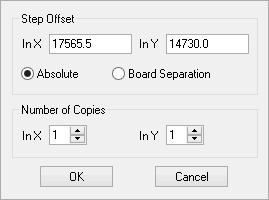
Step Offset
The Step Offset defines the distance each copy is offset from the previous one. There are separate values for X and Y.
You can define the offset as Absolute which means that it is the total offset. Therefore an Absolute offset of 0 would put each copy exactly on top of the previous one (not recommended).
A Separation offset is the gap between copies. In PCB this is the separation between Board Outlines (if any) including the width of the outline, otherwise it is the separation between design areas. An offset of 0 (in either or both directions) is a special value which will align the board outlines along the centreline, ignoring the widths.
Number of Copies
Define the number of copies in the X and Y directions. These numbers include the original as the first copy (so they start from 1).
NOTE, the offset and number of copies are defined in the X and Y directions before any rotation has been applied. The Plot Preview will give you an indication of how the final plot will appear.