A shape inserted into the design may be defined as closed i.e if it is a ‘complete’ rectangle, or polygon, or it may be open i.e. the shape is not complete.
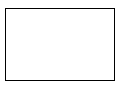 | 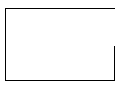 | |
| Closed Shape | Open Shape |
How To Insert A Closed Shape
-
Whilst using Insert Shape Polygon for the type of shape item you are adding, right click the mouse to use the Closed Shape option from the shortcut menu. The shape added will be closed, or open depending on this value. Inserting rectangles and circles automatically add closed shapes.
or
-
Select any part of an existing shape and right click the mouse to use the Properties option from the shortcut menu.
-
When the Properties dialog opens, select the Shape tab. By checking the Closed check box, the Shape will be Closed. If unchecked (Open) you may leave the shape unfinished for further editing or simply as an open shape as required.
Note: Some shapes cannot be closed (e.g. Schematics Bus and PCB Track) and some shapes must be closed (e.g. Areas, Board and PCB Templates).
Related Topics
Insert Shape | Insert Polygon | Insert Rectangle | Insert Circle | Properties - Shape