Safe Operating Area (SOA) is not a separate analysis mode, but a feature that can be enabled with DC or Transient analyses. With SOA testing, you can set maximum and minimum limits for any simulation quantity and the simulator will give a message when those limits are violated.
To use SOA testing, you must do two things:
-
Define the SOA limits for the models or devices you are using.
This is covered in detail in the Simulator Users Guide using the .SETSOA command added directly using the Extra Simulation Data dialog, or indirectly by using the LIMIT parameter described in the .MODEL section.
Setting up simple limit tests can be done within the schematic using the Watch devices, and is described in more detail below.
-
Enable and configure SOA testing.
The simulator control command .Options contains SOA fields for both these tasks. A SOA tab is provided in the Simulation Parameters dialog that allows you to enable and configure these options. This is described in more detail below.
Shortcuts
Default Keys: None
Default Menu: Simulation
Command: Simulation Parameters
How To Change Simulation SOA Options
Select the Simulation Parameters option from the Simulation menu and pick the SOA tab.
The following page will be displayed:
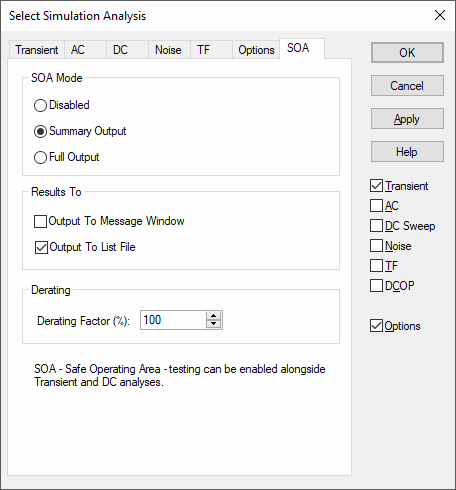
SOA Mode
Choose to Disable SOA limit testing, or choose either Summary or Full output to enable it. Note that Safe Operating Area testing will only be performed with Transient and DC analyses. In summary output mode, only the first violation for each SOA device will be reported. In full output mode, all violations are reported.
Results To
Choose where you would like the results reported. These can be send to the Simulator Command Shell Message Window and to the Simulation List File. Note that writing results to the message window is a time consuming operation and it is recommended that you should not select this if you are expecting a large number of violations.
Derating
Scales the minimum and maximum values provided for the SOA limits on devices. These limits were added to a device using the .SETSOA specification, or more simply when editing the Watch devices provided.
This option allows a derating policy to be globally applied to SOA limits.
Defining Simple Limit Tests
Three schematic symbols are provided that allow the definition of simple limit tests that report the following:
- Over and under voltage on a single net.
- Over and under current on a single device pin.
- Over and under differential voltage on a net pair.
Use the corresponding Watch devices from the Insert Fixed Probe menu to place these parts onto the schematic.
To edit the parameters on these parts, select the part and press F7 or use the Edit Spice Value/Model option from the Simulation menu, or from the shortcut menu.
The following dialog will be displayed:
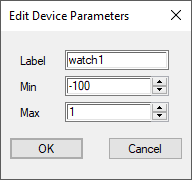
Label
Label to be used with the violation message. Leave blank to use the component name of the device in the schematic, or enter a literal value instead.
Min
Type the minimum limit for the value. A violation message will be produced if the value of the associated expression is less than this value. Use a large negative number (e.g. -1e100) if the limit is to be ignored.
Max
Type the maximum limit for the value. A violation message will be produced if the value of the associated expression is greater than this value. Use a large positive number (e.g. 1e100) if the limit is to be ignored.