The Variant Attributes dialog is available in the Design Properties when the design has variants defined. For each design level attribute it shows the variants in which it is to be present.
Shortcuts
Default Keys: None
Default Menu: Edit
Command: Properties
Locating this option
Available from: Edit menu > Design Properties option > Variant Attributes tab
Available from: With nothing selected in the design, Context menu > Design Properties option
Using the Variant Attributes tab on the Design Properties dialog
Use the Variant Attributes tab to display the dialog below:
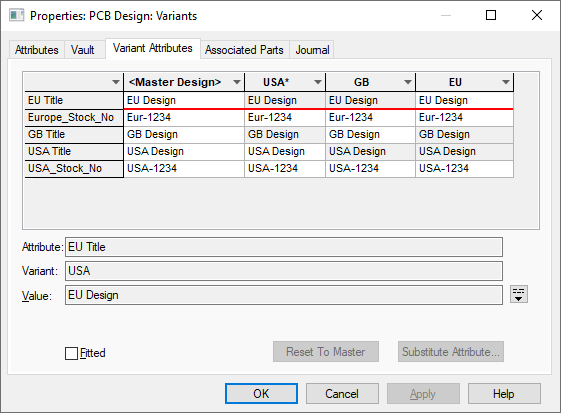
The table lists all Design Level Attributes down the left hand side of the dialog. Each design variant is shown as column headings across the top.
Each cell shows the design attribute will take in each variant. The Master Variant shows the default value for that attribute. You can also mark an attribute as not Fitted which causes the attribute not to be displayed at all in that variant. Note that to actually be displayed on screen the attribute must also be checked as displayed under the Attributes tab on this dialog. When there is a current variant active in the design only design attributes chosen to be shown for that variant will be listed under the Attributes tab.
By default, when first added, a design attribute is shown in all variants and with the default value. To remove it from a given variant, uncheck the appropriate check box. Note that it is possible to add a new attribute exclusively to the current variant (if one is active) by using the Insert Attribute option and choosing Variant as the Add Attribute To setting.
For changes made to the Variant Attributes or Attributes tab to be reflected in the other, without first closing the dialog, the Apply button must be pressed.
Design attributes set as not present in the current variant (and their associated attribute positions) will not be displayed or printed and will be excluded by the Plot output option in accordance with the variant settings of the defined plots. Where design attributes are listed elsewhere in the program, those not present in the current variant will be omitted from the list.
Similarly, if the attribute has a variant specific value, this will be shown instead of the default value.
It is also possible to use design attributes to make a text callout variant specific by utilising its attribute substitution facility.
Item Design Attributes
You can also access a Design level attribute by selecting an individual item in the design and choosing Properties.
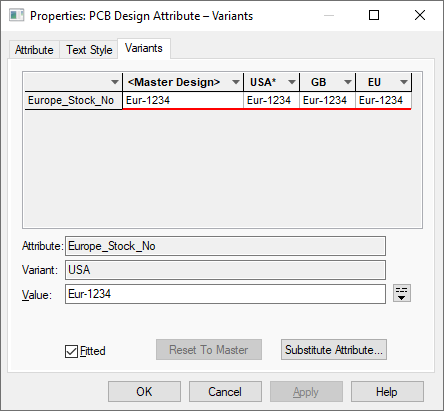
Related Topics
Component Variant Spreadsheet | Design Variants | Attributes Tab | Insert Attribute | Insert Text Callout | Properties | Variant Components