How to Use This Page
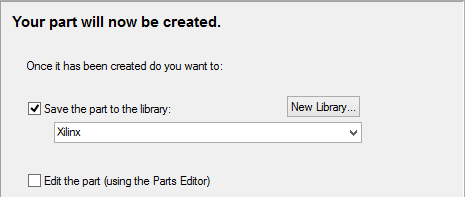
When all the correct information has been entered, you have two options for what you wish to do with the new part. You must choose at least one of these options.
Save to library: the part will be saved to the specified library. The libraries presented in the drop-down list are all the available libraries found in the library folders as specified in the Folders dialog.
Edit the part: choose this option to open the part for further editing using the Parts Editor.
Your part must be added to a library before it can be used in a PCB or Schematic design. If you want to add it to a new library, first use the Edit the part option, then use the library manager to create a new part library and save the part being edited to this new parts library.
The Parts Editor allows you to review your part and access more advanced features:
- Add Spice model information
- Add attributes to pins
- Add alphanumeric pin names
- Change the pin order
- Associate mechanical parts
Part Wizard Pages
Start | Type of Part | Part Details | PCB Footprints | Power and Ground Pins | Schematic Symbols | Gate Pins Details | Attributes