This dialog is displayed when pressing the Reports button in the Vault Manager - Browser page. It allows you to choose the type of report to create for the chosen vault items.
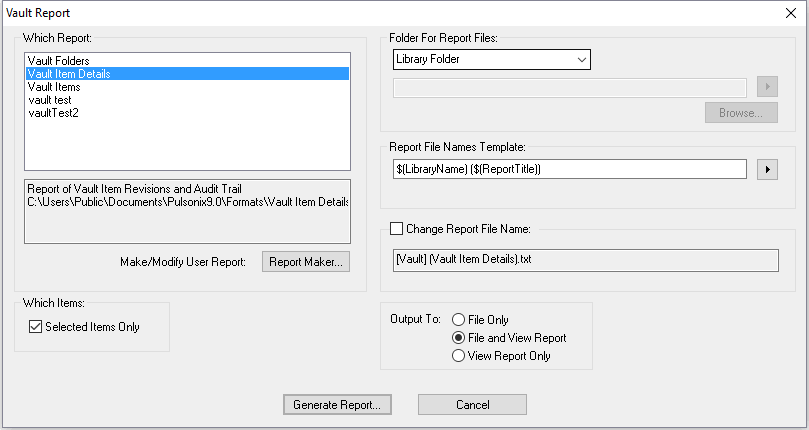
Which Report
Choose from the formattable reports (reports controlled by Report Maker format files) applicable to the vault. Double-Click on the required report to generate it, or select it and use the Generate Report button at the bottom of the dialog.
Below the list of report names is a box that shows a description of the currently selected report. Click on one of the reports in the list to see its description and the name and location of the report format file.
Report Maker - Click on this button to use the Report Maker to create or modify a User Report. New reports created will be automatically added to the list in this reports dialog.
Which Items
Selected Items Only - Check this box to run the report on only the selected items in the vault browser dialog. Leave unchecked to report all items in the browser list.
Folder For Report Files
This section defines where the vault report files are written when generated from this dialog. The vault reports share the library folder settings for report location. You can choose from four different settings by selecting from the drop-down list.
Note: Be aware that if you change this it will change the folder for library reports as well.
- Library Folder : As there is no library file for the vault, vault report files will be written to the general folder. (See General Folders).
- This Folder : You specify the folder where all library and vault report files are written. Either type the required folder path, if you type a relative path it will be applied to the current working directory, or use the Browse… button to use an explorer dialog to choose the folder. You can use the pop-up menu to the right of the folder name box to insert keywords that will be replaced with the correct text when the report file is generated. These keywords are explained in the Library Report File Names Template section below.
- This Folder below Library file : As there is no library file for the vault, vault report files will be written to the general folder. (See General Folders).
- General Folder : Use the folder defined in the General Folders dialog. The name of the General folder pre-defined will be shown greyed out as not selectable in the box.
Report File Names Template
This section defines how the library report file names are constructed. The vault reports will use the same template. You can type fixed text into the box, and use the drop down menu button to the right of the file name box to insert keywords that will be replaced with the appropriate text when the report is run. The first set of keywords, above the menu dividing line, are only inserted once and therefore show a tick on the menu when inserted. Click on an inserted keyword in the menu to remove it from the template. The keywords below the line can be added multiply and so do not show a tick when inserted, and have to be removed by editing the template. The keywords you can use are described in the Library Reports section of the Folders dialog.
Note: Be aware that if you change this it will change the template for library reports as well.
The Library Name keyword is always replaced with “[Vault]” for reports from the vault.
Change Report File Name
This shows the name that the report will be written to. Check the box if you want the report file to be a specified name.
If you leave the file extension off, the default report extension will be added. If you just type a file name with no directory, the above mentioned reports folder will be used.
Leave unchecked to use the above mentioned default report name. The file name and location where the report will be written are shown. If the name is too long for the box, hover over it to see a tooltip window with the full name.
Output To
Choose whether you want the report to be saved to a file and if it is to be viewed now.
- File Only
- Saved to file, but not viewed via editor.
- File and View Report
- Saved to file and viewed using Notepad or the editor associated with this type of file.
- View Report Only - The report is viewed using Notepad or the editor associated with this type of file. A file is produced but there will be an attempt to delete it after running up the editor.
Generate Report
Use this button to generate the required report.
Reports on all items in the Vault
Reports are usually run on each item in the results grid of a Pulsonix Vault Search, or on each item within a selected virtual vault folder. If you want a report to run on all items in the vault, select the top level Vault folder and press the Reports button. The following warning dialog will be displayed:
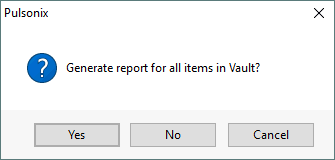
Press Yes to run the report on all items in the vault. Press No to run the report on any items that belong directly to the Vault folder. Press Cancel to abort the report.
Note: Running a report on all items in the Vault can take a long time! It may be better to search for the items you are interested in first.