This dialog is used to add new attributes to the part or its pins.
If the Parts and Attributes tab is active in the Textual View a part attribute will be added, whereas if the Pins tab is active, a pin attribute will be added. The title of the dialog will reflect the type of attribute being added.
Shortcuts
Default Keys: None
Default Menu: Insert
Command: None
Locating this option
Available from: Library Manager option > Edit button > Parts tab > Insert menu > Attribute option
How to Use This Dialog
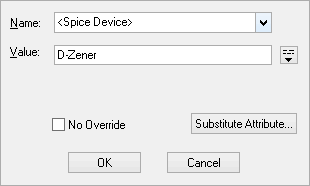
Either select the name of the existing attribute from the drop down list, or enter a new attribute name. Note that you can define the attribute names to be used by the part using a Part Technology or via the Technology dialog.
Enter the attribute value, and press OK
No Override
You can mark an attribute as No Override which means that this value cannot to overridden on the component in a design.
Related Topics
System Attributes | Parts Editor | Part Technology | Technology Dialog