Use this dialog to create Differential Pair Chains from all the Differential Pairs defined in the design. A Differential Pair Chain is a list of Differential Pairs and enable you to define rules which apply to the whole Chain.
Shortcuts
Menu: Setup
Default Keys: T
Command: Technology
Locating this option
Available from: Setup menu > Technology option > Nets > Differential Pairs tab New Chain button
Creating a new Differential Pair Chain
On selection, the Technology dialog opens, select Differential Pairs . The existing Differential Pairs for the Technology being used will be presented.
Pressing the New Chain button will display the dialog below.
From here, you will choose the Differential Pairs that will be used to create the Chain from the Differential Pairs in the design list (on the left). The Differential Pairs in the Chain list (on the right) indicates what Differential Pairs that will be added to the Chain.
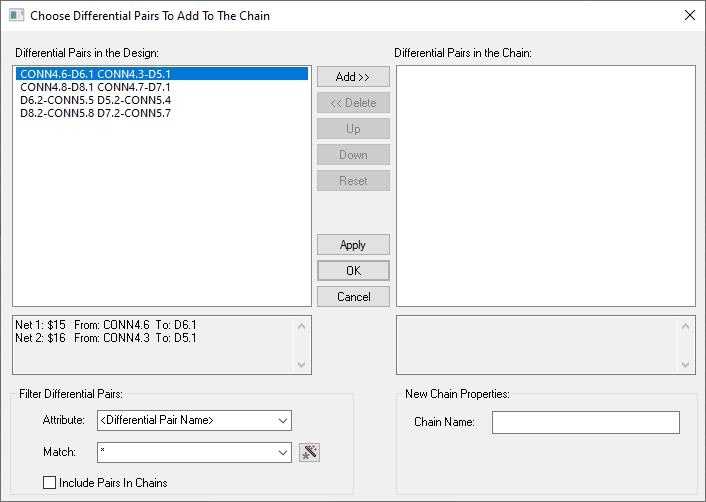
Navigation
The buttons to the right side of the dialog are used to navigate the grid, the general common buttons are detailed on the Technology Navigation page.
To add the Differential Pair to a Chain, select a Differential Pair from the left side list, it will then highlight blue indicating that you have selected it, click the Add >> button to add the selected Differential Pairs to the Chain. You can use the Ctrl and Shift keys on Pairs to select and deselect them in the list.
The Reset button allows you to quickly clear all the Differential Pairs in the Chain list back to an empty list.
The Apply button allows you to quickly create a Differential Pair Chain using the added Differential Pairs (minimum 2) and resets the dialog to allow you to create a new Differential Pair Chain.
The OK button allows you to create the Differential Pair Chain and return you to the Differential Pairs dialog.
Use the Cancel button to discard current changes and return you to the Differential Pairs dialog.
Information Panels
Differential Pairs in the Design
The left hand pane will display existing Differential Pairs in the design.
After selecting a Differential Pair, the left hand box below Differential Pairs in the Design: will display details of the selected Differential Pairs; the Net Name and connected Component names and Pins.
Filter Differential Pairs:
You can filter the list of Differential Pairs in the design using the filter tools in the Filter Differential Pairs: section.
To filter by attribute, use the Attribute combination box. this can be any design attribute but also includes system ‘attributes’ such as Differential Pairs, Net Name, Signal Path Name, Sub Net Name etc.
The Match box enables refinement of your attribute search with the list box being populated
with values that match the attribute name. you can also use Wildcards or select the
![]() button to filter Differential Pairs using the
Wildcard Wizard.
button to filter Differential Pairs using the
Wildcard Wizard.
Pairs In Chains
The check box, Include Pairs In Chains enables you to select existing Differential Pairs that are already included in a Chain. If left unchecked, these will be excluded form the list.
New Pairs in the Chain
The right hand pane will display a list of new Chains.
In the information section directly below the new Chain list, this will again display the Net Name, Component Name and Pin details of the selected Differential Pairs making up the new Chain. Each row in the new Chain list will correspond to two pairs of differential Pairs.
New Chain
In the New Chain Properties: section directly below the new Chain list, you are able to set the name of the Differential Pair Chain that you are creating by typing in the chosen name into the Chain Name: box. If the Chain Name box is empty, a unique Chain name will be created by default.
A Chain within the Differential Pairs Rule Pane
Once you have finished creating the Differential Pair Chains, click the OK button to return to the Differential Pairs dialog. This has now been updated and will now display both the Differential Pairs and Differential Pair Chains in the design.
In the grid, the Chain Name now appears left most with the corresponding Differential Pair Names within each Chain indented. To the right of this will be the First Pin Pair and Second Pin Pair plus Net Names of the differential Pairs. Note, the Differential Pair can include a Branch point as well if one is defined for the net.

A Chain within the Differential Pairs Edit Pane
The bottom portion of the dialog provides more details of the Chain and any Rules and Attributes associated with it. As a Differential Pair Chain is a sequence of Differential Pairs, you can define a Skew Rule of the length difference that is applied across the entire Chain and are displayed in the Rules pane. These rules can be checked using the Design Rules Checker.
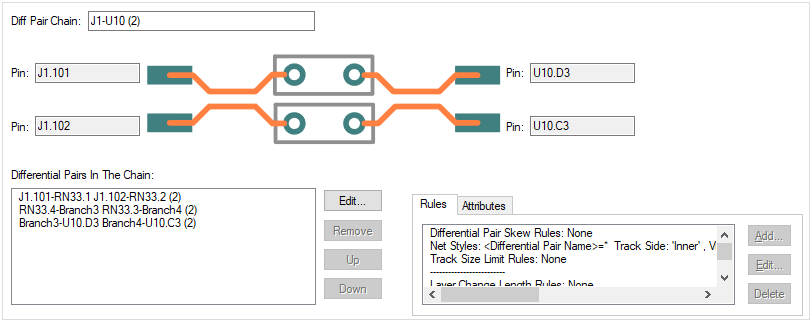
Edit controls in this portion of the dialog
Diff Pair Chain Name:
The Diff Pair Chain Name entry will automatically be populated for you on creation of the new Chain if you have not already given a name for it. This will be the name you optionally added when initially creating the Chain. If your design contains many Differential Pairs and Differential Pair Chains, sensible names should be chosen to help you identify them more easily in the design.
Pins
Within each Differential Pair Chain, the component Pins are displayed for the selected Chain. These are shown for reference and cannot be edited here.
Differential Pairs In The Chain:
This pane is used to manage the Differential Pairs within a Chain.
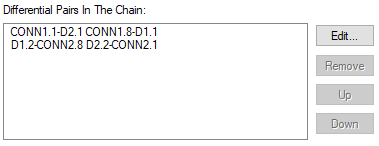
The Edit… button will present you with a dialog from which to choose the Differential Pairs to use in the Chain. One or more pairs can be selected.
Use the Remove button will delete the selected Differential Pair from the Chain. To fully remove a Chain, you must delete all the Differential Pairs within it first using this option.
The Up and Down buttons are used to move the Differential Pair in the list. This changes the order in which they appear in the Chain order. changing the order may be required if they were defined in the wrong sequence initially. They sequence is important if using other rules and Branch Points.
Rules and Attributes tabs
Any rules or Attributes defined for the Differential Pair or Differential Pair Chains will be show here.
Use the Add…, Edit… and Delete buttons to add or edit extra rules or attributes. More information about editing these fields can be found on the Rules and Attributes help page.
Units
The Units button allows you to locally switch between Metric and Imperial units whilst in this dialog. Once the dialog is closed, the units revert back to the original design units. If switching to different units to the design units, the value typed will be converted when you next enter this page.
Differential Pair Chains in the Rules Spreadsheet
The Rules Spreadsheet provides information about the Differential Pair Chains in the design. This displays the rules and actual lengths dynamically during editing.
Related Topics
Technology Overview | Differential Pairs Overview | Rules and Attributes | Differential Pair Gap Rules | Differential Pair Length Rules | Differential Pairs Spreadsheet | Design Rule Check