Use Change Shape Type to change the type of item a shape represents.
Shortcuts
Default Keys: None
Default Menu: None
Command: Change Shape Type
Locating this option
Available from: Context menu > Change Shape Type option
How To Change A Shape Type
Use the following procedure to simply change a shape’s type.
-
First exit any mode you are in to get back into Select Mode or Edit Mode. Press the escape key to do this.
-
Select a single shape or multiple shapes of the same type, and right click the mouse to use the Change Shape Type option from the shortcut menu.
-
The following dialog will appear:
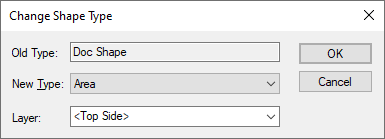
-
Choose the required shape type from the list of available types.
-
If applicable change the layer from the list of available layers. This list will initially select the same layer, if available. If not it will choose the shapes default layer.
-
Press OK to use the chosen type for the selected shapes.
This could be used to change a documentation shape to a board outline for example. The layer will be changed if it is not suitable for the new shape type.
Converting Free Text To A Shape
A special application of Change Shape Type is to convert a free text item that uses a true type font, to a doc shape or copper item. This feature has been included for users that have a special font for a company logo and wish to have this logo converted to a shape. This would allow transfer of the design to another computer that does not have the special font. Another benefit the conversion would allow copper to pour up to the text shape outline rather than using the text bounding box.