Use this page to define Keep In/Out Rules for named areas.
The general rule matching mechanism is described here.
Shortcuts
Menu: Setup
Default Keys: T
Command: Technology
Locating this option
Available from: Setup menu > Technology > Rules - DFM/DFT - Areas tab
Using the dialog
On selection, the Technology dialog opens, select Rules - DFM/DFT - Areas. The existing Areas Rules for the Technology being used will be presented.

Navigation
The buttons to the right side of the dialog are used to navigate the grid, the general common buttons are detailed on the Technology Navigation page.
The Up and Down buttons are used to position and move the selected rule in the grid. These are useful to move rules around especially when trying to position them for better visibility in the design (the order looking down the list is how they will be presented in the design).
Using the editing pane
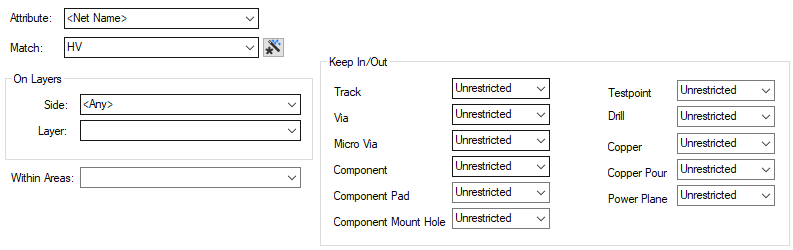
The following describes each parameter defined in the dialog:
The appropriate rule is found for each net or pad by working down the list of rules until the first match is found. Hence, the order of the rules is important. A match is when the specified Attribute Name and Match Value match attributes of a net or pad. So the pad (or net) must have the given attribute, and it’s value must wildcard match the value.
You must also specify if the rule applies to ![]()
A wildcard string is used to specify the names of the Areas defined in the design, which the rule applies to. Rules can be defined for any combination of Layers and Areas, as required.
Keep In/Out
Define the types of items which must Keep In or Out of the matching Areas. The values specified here are combined with those specified on the Area for each item type (see Area Properties). There are four possible values for each type:
- Unrestricted - the rule defines no further restrictions for that item type in the matching areas. By default, areas have no restrictions, which would mean all restrictions are controlled by the rules.
- Keep In - the rule defines the matching areas as Keep In.
- Keep Out - the rule defines the matching areas as Keep Out.
- Keep Exclusive - the rule defines the matching areas as Keep Out, except for tracks or Vias on tracks which originate from a pad in the area. This rule type is only available for Tracks, Vias or Micro-vias
- Lift Restrictions - the rule removes any Keep In or Out restrictions defined in Area Properties on the matching areas.
Export and Import CSV
Use the Export CSV button to export the data in your PCB design into a CSV format file. Using the Export CSV option will provide you with a formatted template ready for you to edit in your own data.
Use the Import CSV button to import data back into the PCB design using a CSV format file.
The data in the file represents a spreadsheet of dialog contents with the data headings along the top row.
Related Topics
Area Properties | Technology Overview | Using Dialog Grids | Area Properties | Export CSV | Import CSV