The mouse is used extensively throughout the use of Pulsonix, not only for menu and option selection but also for interaction within the design window.
The standard left and right mouse buttons provide selection and shortcut menu functionality respectively (these can be reversed using the mouse controls built into your Windows Control Panel. Please refer to your mouse users guide for more information).
As well as the shortcut keys, Pulsonix has been equipped with the Pan and Zoom functions on the mouse wheel and wheel button, available on the Microsoft� Intellimouse. This feature is only available when the mouse is enabled using its own software.
Using The Mouse Wheel Button in the Design Window
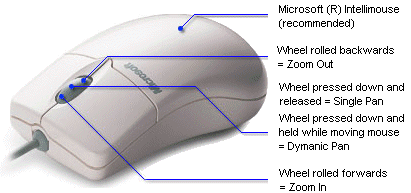
Pan
When the wheel is pressed down and released, a single Pan is performed, centralising the design to cursor position, (the same function as the shortcut key P). Keeping the wheel button pressed down will enable continuous panning of the design until released.
Zoom In
When the wheel is rolled forwards (without being pressed) a Zoom In is performed to the current cursor position (the same function as the shortcut key Z).
Zoom Out
If the wheel is rolled backwards (again, without being pressed), a Zoom Out is performed to the current cursor position, (the same function as the shortcut key U).
Zooming In and Out in other Preview Windows
The mouse wheel Pan and Zoom functions are also available in the small preview windows used extensively throughout the application, such as World View and the Parts Editor.
Changing the Scroll/Zoom Direction and Sensitivity
You can customise the default settings of the mouse wheel scroll and zoom actions in the Pan & Zoom Options.
Using the Mouse wheel in a Grid
The mouse wheel scroll and zoom functionality can also be used in dialog grids.
Related Topics
Pan | Zoom In | Zoom Out | World View | Interaction Options | Dialog Grids