Use this to set up preferences that affect how shapes behave when being added or edited in a design.
Shortcuts
Default Keys: O
Default Menu: Tools
Command: Options
Locating this option
Available from: Tools menu > Options > Edit Shape > page
Using the Edit Shape Options Tab
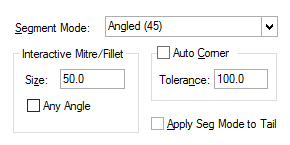
Segment Mode defines the default restrictions on the orientation of segments when creating or editing a shape. You can change the Segment Mode at any time whilst creating or editing a shape by using the Change Segments option on the shortcut menu.
There are 4 options:
Orthogonal 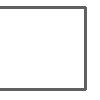 Alternate shape segments are vertical and horizontal. Alternate shape segments are vertical and horizontal. | Angled (45) .gif) Alternate shape segments orthogonal and at 45 degrees. Alternate shape segments orthogonal and at 45 degrees. | Curved (90) .gif) Alternate shape segments orthogonal and 90 degree curves. Alternate shape segments orthogonal and 90 degree curves. | Free 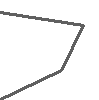 There is no restriction on the segment orientation. There is no restriction on the segment orientation. |
Interactive Mitre/Fillet
Defines the size of mitres and fillets which are added interactively to round off sharp corners between two straight lines. They are added when using Edit Mitre or the Segment Modes Orthogonal (Mitre), Orthogonal (Fillet) and 45 Angled (Fillet).
A mitre is a straight line across the corner, and a fillet is a curve to produce rounded corners. On a 90 degree corner between two orthogonal lines they will look like:
Mitre 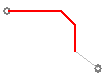 | Fillet 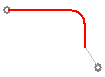 |
| Mitre gives fixed size 45 degree angled segments. | Fillet gives fixed size 90 degree curved segments. |
Mitres and Fillets are a fixed size, which is specified in the Size edit box. The Size is the radius of a circle that is a tangent to the lines that meet at the corner. A Fillet will be the part of the circle between the two lines, and a Mitre will be a straight line between the same two points. For 90 degree corners between orthogonal lines, the size will be the orthogonal width and height of the mitre.
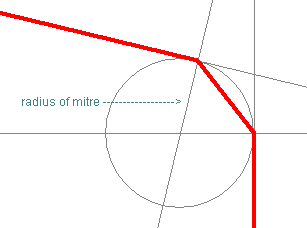
Check the Any Angle box to allow Edit Mitre to mitre or fillet between straight lines at any angle between them. Leave unchecked to only allow mitres or fillets between lines orthogonal and perpendicular to each other.
Mitre 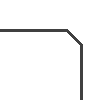 Mitre gives fixed size 45 degree angled segments. Mitre gives fixed size 45 degree angled segments. | Fillet 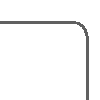 Fillet gives fixed size 90 degree curved segments. Fillet gives fixed size 90 degree curved segments. |
Auto Corner is an advanced editing feature which allows shapes to be drawn without having to click the mouse at each corner. (Note, this feature does not operate in Free segment mode). You must define a tolerance, which is the distance the cursor must move away from the previously added segment before a corner is added. You can still click at any time to add a corner. It is recommended that the Tolerance is larger than any grid and mitre size you are using.
Apply Seg Mode To Tail, when checked, applies the same segment mode to the lead and trailing segments when editing a closed shape.
No Seg Mode To Tail 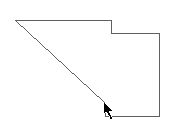 Trailing segment is at a free angle. Trailing segment is at a free angle. | Apply Seg Mode To Tail 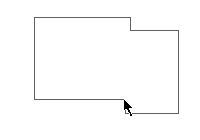 Segment mode is applied to the trailing segment. Segment mode is applied to the trailing segment. |
Other Options Tabs
| General Options: | Design Backups | Display | File Extensions | Find | Folders | General | In-Place Names | Macros | Move | Multi-Screen | Pan & Zoom | Resolve Net Names | Select | Synchronisation | Tooltips | Warnings |
| PCB Options: | Edit Track | Interaction | Online DRC | Track Length Limits |
| Schematics Options: | Edit Connection | Interaction | Online ERC |
| Footprint Options: | Edit Breakout |