This page allows you to view the drill sizes used in the design, and assign a string identifier and shape to the drill for use with a Drill Drawing and within an Inserted Drill Table.
The Drill Size table is automatically generated in the Technology dialog and displays all drills defined in the Technology - Pad Styles dialog. The table shows all drill styles; both Used and Unused in the design.
The Drill Size table includes all drills and drill spans within the design. This list may not match the Drill Table if one is added to the design as the design drill table includes a selected layer span and is optimised to remove coincident drill positions.
Drill Drawing
A Drill Drawing is produced by plotting a Layer Span to a drawn output device (such as Gerber or a PDF output) and provides your manufacturer with a drawing of the board and visual markers of critical drill holes for identification.
Inserted Drill Tables
A drill table us created using the Insert Drill Table option. This is added to the design, usually on a documentation layer, and would be plotted or printed along with the Drill Drawing information.
Shortcuts
Menu: Setup
Default Keys: T
Command: Technology
Menu: Output
Default Keys: Shift+P
Command: CAM/Plots
Locating this option
Available from: Setup menu > Technology option > Design - Drill Sizes page
Using the dialog

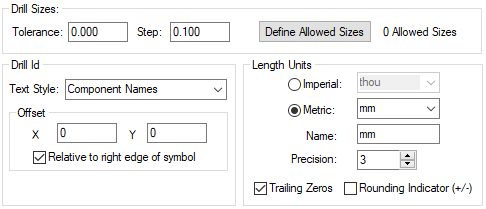
There will be an entry for each drill referenced by the Pad Styles defined in the Technology. Plated and unplated drills are counted separately. The drill is marked as Used if the drill actually appears in the design (not just in the technology). Components that are unplaced (in the Component Bin) are not counted. Subsequent columns define how the drill should appear on a Drill Drawing.
The Id is a string which will be shown alongside the position of the drill. The string does not have to be unique and can be empty if no identifier is required. If the Context Sensitive Drill Size Idents option is checked in the Design Settings dialog, the drill letters for new pad styles will be allocated using lower case letters for plated holes, and upper case letters for non-plated drill sizes, otherwise just upper case letters will be used. The text style used for this string is defined in the Drill Id Text Style control.
The Symbol is a shape which will be shown at the position of the drill. It can be any of a number of predefined shapes (selected from the drop down list) and is created at the size (width/diameter) specified in the Symbol Size column. The size can be 0 if no symbol is required. Some shapes are closed figures (such as Round, Square, Diamond, Star) and some are line drawn shapes (such as Asterisk, Cross, Target). The symbol can be filled or unfilled according to the value in the Symbol Filled column. For the line drawn shapes, the filled flag determines if they are drawn with a default thickness, or a minimum width (the same as unfilled closed shapes).
The far right columns (you may need to scroll the table sideways) give a summary of how many drill holes match the given size and the minimum and maximum range of diameters which match. The minimum and maximum sizes are only relevant if you are using the Tolerance or Step features (see below). The minimum is only shown if it is different to the actual diameter and the maximum is only shown if it is different from minimum.
An optional Description field can be output using the Report Maker to create a custom drill table.
You can assign a Colour to a drill size, so that the Id and Symbol will be drawn in that colour. You will need to check to Use Own Colour to enable this for each drill size.
The Diameter will be drawn in red if you are using the Allowed Drill Sizes feature and it is not one of the allowed sizes.

Navigation
The Reset button will regenerate the table, setting default values and removing drill which are not referenced in the design.
The Rename All button will regenerate the names of the drills in the order they appear in the dialog. You can sort the drills by pressing the column names so, for example, causing all the used drills to move to the top of the list. If the Context Sensitive Drill Size Idents option is checked in the Design Settings, the drill letters will be allocated using lower case letters for plated holes, and upper case letters for non-plated drill sizes.
Use the Report to generate a report of the current drill sizes.
Drill Sizes
Similar drill sizes (as specified by the Pad Style), may be grouped together by specifying a Tolerance and Step. The Tolerance gives a value by which each size is rounded (up or down). The Step gives a value by which each size is only rounded up. The Tolerance is applied first. A value of 0 means no rounding is performed. If you change the Tolerance or Step values, you should press the Reset button to apply them to any existing drills.
For example, the following table shows how the drill sizes 25.4, 26.0, 26.4, 26.9, would be distributed for the given values.
| Tolerance | Step | Resulting drill size |
| (original sizes) | ||
| 1.0 | 0.0 | 26.0 |
| (25.4, 26.0, 26.4) | (26.9) | |
| 0.0 | 2.0 | 26.0 |
| (25.4, 26.0) | (26.4, 26.9) | |
| 1.0 | 2.0 | 26.0 |
| (25.4, 26.0, 26.4) | (26.9) |
Allowed Drill Sizes
The Allowed Drill Sizes button allows you to enter a dialog to define a list of drill sizes. This is useful if your manufacturing process only allows a specific limited set of hole sizes to be drilled. Press the Define Allowed Sizes button to define this set. All drill sizes must match sizes from this list. Any which do not match are drawn in red in the drill list. For a drill size to match it must be in the range [Allowed Drill Size - Step - Tolerance to Allowed Drill Size + Tolerance], if there is more than one match, the smallest is taken. The Step and Tolerance can of course be 0, forcing an exact match.
For example, if the allowed drill sizes were 18, 19, 23 with step 2 and tolerance 0.1; actual drill sizes of 15.9, 16.5, 18 would match 18; sizes of 18.2, 19.1 would match 19; 15.8, 20 or 23.2 would not match any allowed size and would be drawn in red in the table.
Special Drill Sizes
Special Drill Sizes are slots or other holes which are not round. They are grouped by pad style, so two instances of the same pad style will be allocated the same Drill Id, but different pad styles will be allocated a different letter, even if the holes are of a similar shape. Note that holes which are not round can be output separately to round holes during post processing.
Drill Id
The Drill Id Text Style defines the text style to be used for the Drill Id on a Drill Drawing.
The Offset entry is used to offset the drill ID letters by the amount defined in the X and Y boxes. By selecting the Relative To Right Edge Of Symbol check box, the drill ID can be offset relative to the drill symbol rather than the drill centre itself. This may be used to ensure that drill IDs are always offset so that they are always readable.
Length Units
The units used for the drill table are defined using this set of controls. The unit Name which is displayed on any generated drill table is shown. This defaults to the same as the unit name, but can be any string. An empty string means that the unit name is not displayed. The precision gives the number of decimal places shown for each drill size. Note that this does not change how the drills are grouped together, see the Drill Sizes section. You can also control if trailing zeros are displayed, and the rounding indicator.
Units
The Units button allows you to locally switch between Metric and Imperial units whilst in this dialog. Once the dialog is closed, the units revert back to the original design units. If switching to different units to the design units, the value typed will be converted when you next enter this page.
Related Topics
Technology Overview | Design Settings - Context Sensitive Drill Idents | Technology - Pad Styles | Allowed Drill Sizes | Plots | Insert Drill Table