Use this dialog to change the SPICE parameters of the selected components.
Shortcuts
Default Keys: F7
Default Menu: Simulation
Command: Edit Spice Value/Model
How To Edit Spice Parameters
Select the Component(s) that you wish to change. If multiple components are selected they must all be the same Spice type e.g. diode.
Press F7 or use the Edit Spice Value/Model option from the Simulation menu, or from the shortcut menu.
If a Parameters button is visible, press it and the following dialog will be displayed:
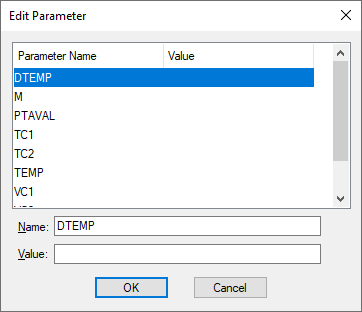
Parameter List
This will contain all parameters previously added to the component(s) and any in-built parameter names relevant to the type of device you are editing. For example, for a resistor the list will always contain TEMP, TC1 and TC2.
Editing A Parameter
Click on the parameter name in the list. Use the Name and Value controls to change the parameter.
Adding A New Parameter
Click just below the last parameter name in the list, or if there are no names click at the top of the list box. Use the Name and Value controls to add the required parameter.
Removing A Parameter
Simply clear a parameter’s value to remove it from the component(s).