This page describes how to create a Track Width based on the Impedance value required. This option is available as part of the Interactive High-Speed cost option feature.
Using this option
This option is enabled through various dialogs and uses a combination of their rules and values to create the Track Width during manual routing.
Summary of use
Below is a summary of the process:
- You must have the High-Speed option enabled on your license; this feature is a cost option.
- Enable the Use Impedance Width For Track Style option in Options and Edit Track page.
- You must set up a realistic Layer stack in the Layers dialog along with the actual Material thickness to be used.
- Define the Track Impedance Rules defined in your Technology.
- Start manual track routing and the Track Width will be calculated for you.
Enabling Impedance Width For Track Style
To use this feature, you must enable the option Use Impedance Width For Track Style that is available on the Options - Edit Track dialog. Once enabled, additional features will then become active.
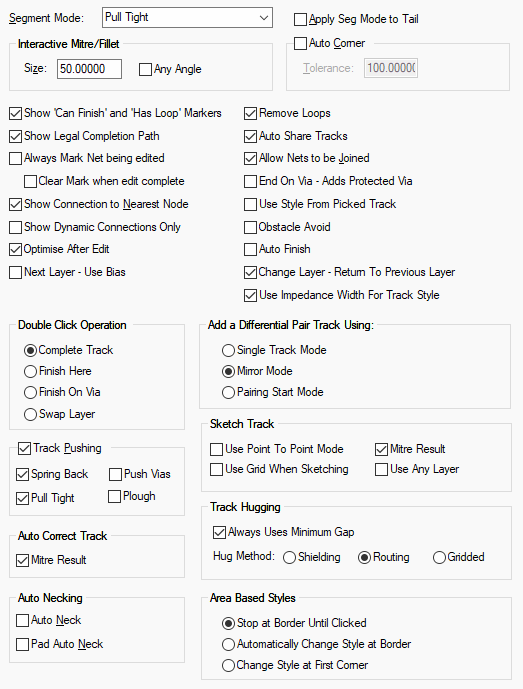
Defining the Layer Thicknesses and Materials
Define a realistic Layer Stack in your Technology along with accurate Material thicknesses. The calculator will not operate correctly if layers are not defined or not positioned in the stack correctly. Each layer must also have a real thickness.
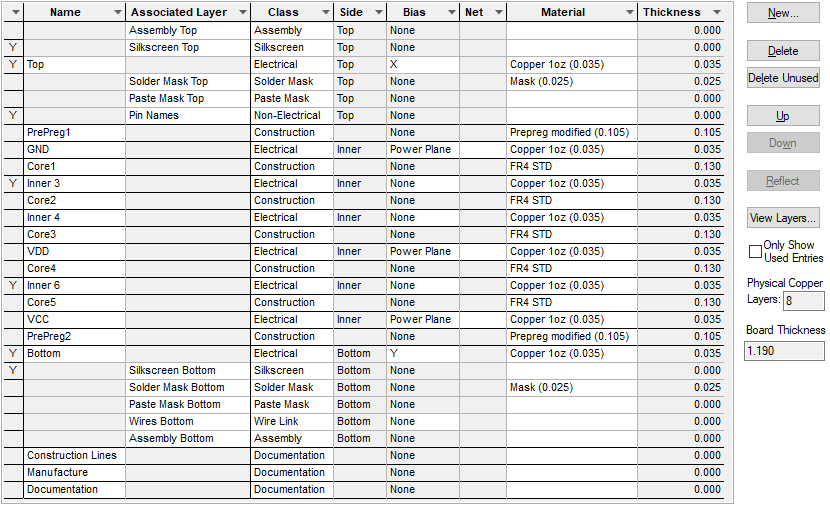
The Material must be defined as well as true Thickness.
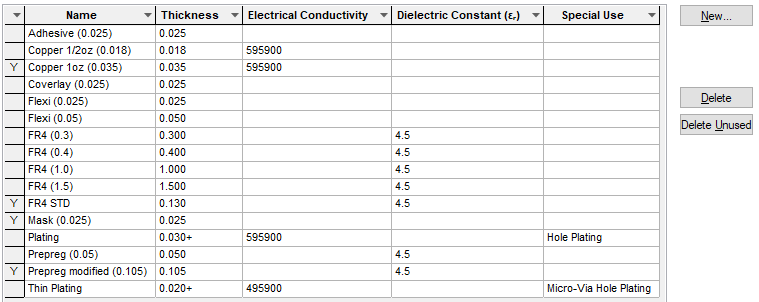
Defining the Track Impedance Rules
The actual track impedance required is defined in the Track Impedance Rules dialog.

Routing using the Track Impedance Rules
With the option Use Impedance Width For Track Style enabled, when adding a new track into your PCB design, with the other criteria defined, it will it will calculate the new track width based on the Track Impedance Rule defined in the Technology. A new Track Style with the new width will be offered and the new style added to the Track Styles page in your Technology.

The default name for the new track style will be ImpedanceWidthN ( N = 1,2,3…) . Every time a new track style is created, the Add new track style? dialog will be displayed enabling you to create the style. This is the default name presented but you can edit it to a name of your own if you wish.
With the Use Impedance Width For Track Style option enabled, this overrides any Net Style matches defined in your Technology.
If a Track Style that matches the Track thickness required is already defined in the Track Styles dialog in your Technology, this will be used.
The mm button enables you to switch to the alternate units if required. The dialog will automatically present you the new track width in the current design units.
Once you start routing, if the Cancel button is pressed for the calculated width, the Net Styles width defined will be used (if not defined, the Default Net Style will be used).
Changing Layers During Impedance Routing
If you change layer when adding a track, a new track width will be calculated based on the Track Impedance Rules and Layer thicknesses defined for that part of the layer stack.
Related Topics
Edit Track | Options - Edit Track | Track Impedance Rules | Technology - Layers | Technology - Materials | Net Styles | Default Net Style