Associated Parts are added to Parts or Designs to define items which are not physically present in the Schematic or PCB design, but which should appear in the netlist. These are useful for adding screws, heat sinks, sockets, etc.
The minimum information for an associated part is a name and a quantity. The associated part can be, but does not have to be, defined in the library. The associated part will not have any pins defined, but can have a description, attributes and more associated parts.
The Edit Associated Parts is available from the Parts Editor and from the Design Properties - Associated Parts dialogs in a Schematic or PCB design.
Shortcuts
Default Keys: None
Default Menu: Edit
Command: Design Properties
Locating this option
Available from: Edit menu > Design Properties option > Associated Properties tab
Using The Add Associated Parts Dialog
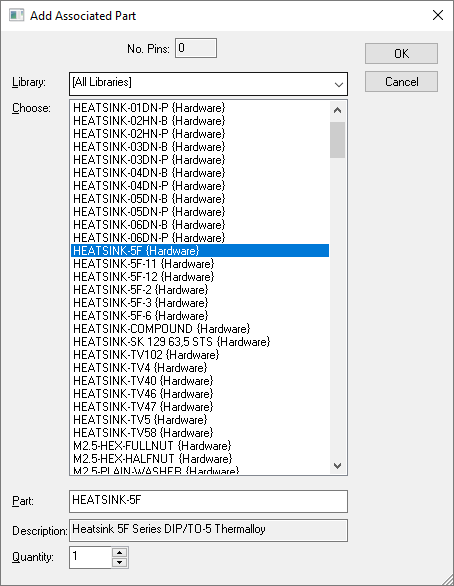
The purpose of this dialog is to define the name of the associated part and the quantity required. Using the Library and Choose Part controls at the top of the dialog, you can select parts from the library. Only parts with no pins defined are listed.
The name of the selected part is shown in the Part field at the bottom of the dialog. You can type any name you wish into this field. It does not have to be a part defined in the library.
The Quantity field defines the number of this associated part which are required. Obviously, the quantity should be at least 1. For Schematic or PCB designs, it should be more than the minimum required to satisfy the parts already used in the design. An error will be given if this is not the case.
Using The Edit Associated Parts Dialog
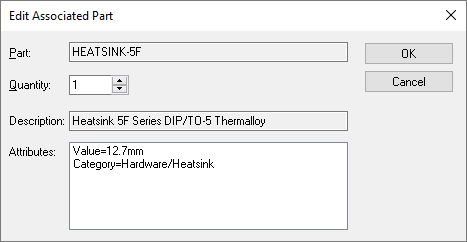
Once you have associated parts added, you can edit them to change the count, and to view their description and attributes. The dialog above is displayed.
An Execute Hyperlink button will appear if any of the attributes are marked as hyperlinks.
Related Topics
Part Editor - Associated Parts | Design Properties - Associated Parts | Component Properties - Associated Parts