This tab allows you to set the default properties for an Embedded View, used when added to a PCB design.
Shortcuts
Default Keys: Shift+D
Default Menu: Setup
Command: Design Settings
Locating this option
Available from:
Setup menu > Design Settings option > Defaults > Embedded View page
Setup menu > Technology option > Design Settings > Defaults > Embedded View page
Using the Embedded View Defaults Tab
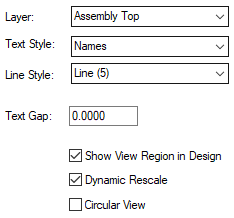
Layer (PCB)
Select a Layer to host the Embedded View. Select from a drop down list defined in the Technology Layers dialog, this can be any non-electrical layer in your PCB design.
Text Style
The Text Style used for the Embedded View is selected from a drop down list defined in the Technology Text Styles dialog. This will be the text style used for the Title and Description text fields when enabled in the design.
Line Style
The Line Style used for the Embedded View outline is selected from a drop down list defined in the Technology Line styles dialog.
Text Gap
By typing a value in the Text Gap box this will offset the Title and Description text fields to be left between the Embedded View outline when they are initially displayed in the design. If a value of Zero is used, the text will be offset by 20% of the height of the Embedded View.
Show View Region in Design
If the Show View Region in Design option is checked, as well as the Embedded View being displayed in the design its View Region will also be shown as a frame. This Embedded View Region, like the Embedded View itself, is a fully functional shape and may be selected, moved and resized.
Dynamic Rescale
The Dynamic Rescale option determines the effect of changes in size to the Embedded View or its View Region on each other. If unchecked, when either the Embedded View or its View Region is resized the other will simply resize about its centre point to match the new size and the scale factor will remain constant. If checked, when the Embedded View or its View Region is resized, the other, rather than resizing as well, will adjust its scale factor to accommodate the new size thus leaving its own dimensions unchanged as far as a possible. Note however, that when a rectangular Embedded View is being used, changes in shape will inevitably have an affect on the aspect of other.
Circular View
Selecting the Circular View check box will change the Embedded View shape from a Rectangle to a Circular shape. During Insert Embedded View, you can toggle the shape using the option from the context menu.
Related Topics
Insert Embedded View | Technology Overview | Technology - Text Styles | Technology - Line Styles | Properties | Embedded View Properties