This dialog is displayed when the Properties option is chosen with a hierarchical block instance selected, or Design Properties on a schematic block design. It shows and allows you to modify the mapping of the block ports.
Shortcuts
Default Keys: I
Default Menu: Edit
Command: Properties
Locating this option
Available from: Edit menu > Properties option
Available from: Context menu > Properties option
Available from: Shortcut key > I
Using the Block Ports Properties
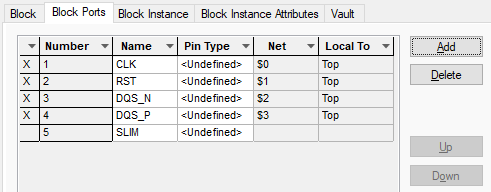
The list of ports shows the symbol pin number, the port name and the pin type for each port on the block. The symbol pin numbers are sequential and cannot be edited. The port name defaults to a letter, but can be changed to any unique string. The pin type can be any of the pin types defined in the design. The name of the net the port is connected to is also given, but cannot be edited here.
When the block symbol is defined, or generated, each pin is allocated a number, this corresponds to the symbol pin shown in the ports list. Within the block design, or block instance, single pin block ports are added which correspond to the port names in the third column.
The first column shows an X when the port is used at the upper level. This means the block symbol pin exists and is connected to a net belonging to the upper level (or above).
The first column shows a P when the port is used at the lower level. This means the single pin block port symbol exists in the lower level block and has a connection attached to it.
When a port is used in either level it cannot be deleted and the mapping of the port to the symbol instance pin cannot be changed (so you cannot move it up or down, or delete lower numbered ports).
The ports can be edited in two ways. Editing the name in the list simply renames the corresponding block port. Moving unused ports Up and Down changes the mapping, so the block port corresponds to a different pin on the symbol.
You can also Add a new port at the end of the list. If there is a block port at the lower level that has a name that does not yet exist in the port list, it will be used, otherwise the name of the currently selected row will be used and incremented to produce a unique name.
If the block symbol does not have any spare pins at the end of the list, you will have to change it to one with more pins. If the block port in the lower level does not exist you will have to add another block port in order to fully use the new port.
Similarly, you can Delete a port. For a block with a generated symbol, you can delete any port and the corresponding symbol pin and lower level port symbol will be deleted and if necessary other ports will move up the list so that all other connectivity is unaffected. For a block using a defined symbol, the delete functionality is more restricted because used ports cannot be easily shifted up the list. In this case, you will have to change the symbol and remove block ports to reflect this change. In this case, ports can only be removed if they are not used in the upper or lower levels and are at the end of the list. If you want to delete an unused port in the middle of the port list you will first have to delete the corresponding symbol pin from the upper level. You will also need to edit the library symbol reload it into the design. The port name will then appear at the end of the list in the properties dialog and can then be deleted.
Related Topics
Properties - Block Instance - Block | Properties - Block Instance - Block Instance | Properties - Scm Hierarchy Block - Block | Insert - Block Instance | Insert - Block Port | Technology - Pin Types | Hierarchy Overview