You can rename a library item by selecting the item from the list and pressing the Rename button on the appropriate Library Manager page. Use Copy or Move if you wish to move items between libraries, or if you wish to retain the item under the old name.
Locating this option
Available from: Setup menu > Libraries > All Libraries Pages > Rename button
Using the dialog
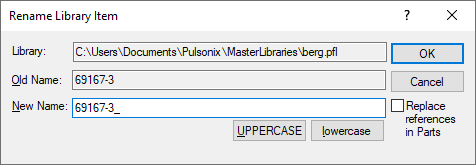
The Library: box displays the currently selected library for reference, this cannot be edited from here.
The Old Name: box displays the currently selected library item for reference, this cannot be edited from here.
Type in the New Name and press OK. If there is no item in the library that is already using that new name, the item is renamed and it’s old name is no longer used.
UPPERCASE and lowercase
The two buttons below the new name are there simply to assist you in changing the ‘case’ of your library item names, for example if you have imported some library items from a design and want to make them all upper case.
Replace references in Parts
When using this from the Schematic Symbols or PCB Footprints pages, you are given the option to replace any references in existing Parts that use the item you are currently renaming. To do this, select the check box and it will search all your currently enabled Parts libraries for Parts that need to be updated. It will then give you the choice to deselect Parts that you do not want to be updated with the new name.
Related Topics
Libraries - Copy Items | Part Libraries | SCM Symbol Libraries | PCB Footprint Libraries | SCM Documentation Symbol Libraries | PCB Documentation Symbol Libraries